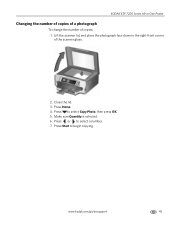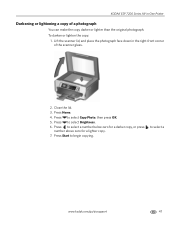Kodak ESP 7250 Support Question
Find answers below for this question about Kodak ESP 7250 - All-in-one Printer.Need a Kodak ESP 7250 manual? We have 4 online manuals for this item!
Question posted by Xctim on September 27th, 2013
How Connect Kodak Esp 7250 To Computer Photo Scanner
The person who posted this question about this Kodak product did not include a detailed explanation. Please use the "Request More Information" button to the right if more details would help you to answer this question.
Current Answers
Related Kodak ESP 7250 Manual Pages
Similar Questions
How To Connect Kodak 7250 Wireless Printer To Laptop
(Posted by nmvee 10 years ago)
How To Connect Hp Laptop To Kodak Printer With Usb
(Posted by seslim 10 years ago)
Kodak460 Photo Scanner
How do I stop the flashing green light on the Kodak 460 Photo scanner? I cannot get the memory card ...
How do I stop the flashing green light on the Kodak 460 Photo scanner? I cannot get the memory card ...
(Posted by terryheinz 10 years ago)
Cannot Connect Kodak 7250 Wireless Printer To Computer
(Posted by jaFre 10 years ago)
I Can't Print Photo, The Printer Only Says Paper Tray Is Empty Snd Tray
(Posted by xenameghan 12 years ago)