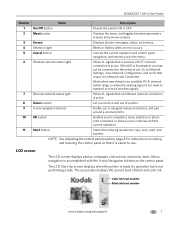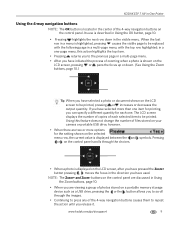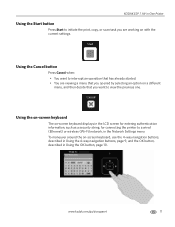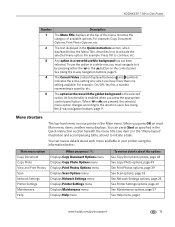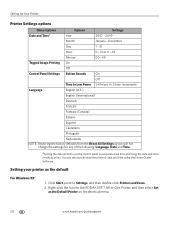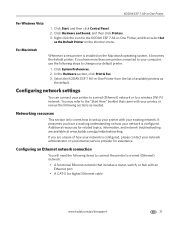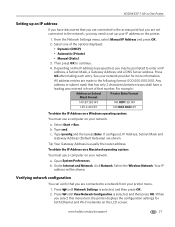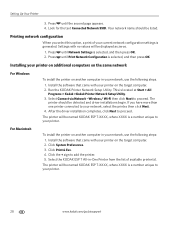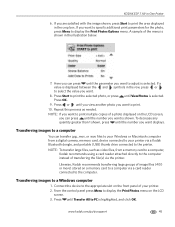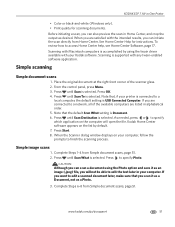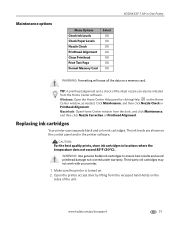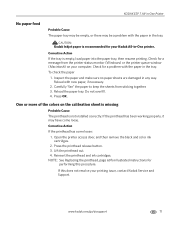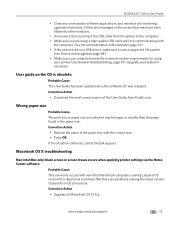Kodak ESP 7 Support Question
Find answers below for this question about Kodak ESP 7 - All-in-one Printer.Need a Kodak ESP 7 manual? We have 3 online manuals for this item!
Question posted by l1lrST on June 4th, 2014
Windows 64 Bit Won't Print To Kodak Esp 7
The person who posted this question about this Kodak product did not include a detailed explanation. Please use the "Request More Information" button to the right if more details would help you to answer this question.
Current Answers
Related Kodak ESP 7 Manual Pages
Similar Questions
Can You Use Kodak Esp 7250 With Windows 7 64 Bit
(Posted by lucolmho 9 years ago)
Windows 8 Cannot Connect To Kodak Esp 3.2
(Posted by kentoltj 10 years ago)
How To Make Kodak Esp 7250 Compatible With Windows 7 64 Bit
(Posted by fizdenni 10 years ago)
My Esp 7 Prints Booklet Pages Upside Down. How Do I Get Them All The Same Way Up
I am trying to print a booklet (A4 folded into an A5 booklet) but when the sheet comes out of the du...
I am trying to print a booklet (A4 folded into an A5 booklet) but when the sheet comes out of the du...
(Posted by RevPamCrane 11 years ago)
Printing On Other Printers In The Office
After installing the print driver for my home ESP 7250 printer for wireless printing, I am unable to...
After installing the print driver for my home ESP 7250 printer for wireless printing, I am unable to...
(Posted by crooker 13 years ago)