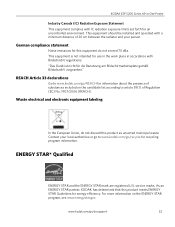Kodak ESP 5250 Support Question
Find answers below for this question about Kodak ESP 5250 - All-in-one Printer.Need a Kodak ESP 5250 manual? We have 4 online manuals for this item!
Question posted by jonihippen on April 19th, 2015
How How To Set Up Kodak Esp 5250 All In One With My Google Chromebook
The person who posted this question about this Kodak product did not include a detailed explanation. Please use the "Request More Information" button to the right if more details would help you to answer this question.
Current Answers
Answer #1: Posted by sabrie on April 20th, 2015 7:12 AM
the video on the link below will give you setup instructions for your kodak printer.
www.techboss.co.za
Related Kodak ESP 5250 Manual Pages
Similar Questions
How To Set Up Kodak 6100 Series Printer For Ipad
(Posted by Jaredbar 10 years ago)
How To Set Up Wifi On Kodak Printer Esp Office 6150
(Posted by graybea 10 years ago)
How To Install My Printer (kodak Esp 5250) To My New Laptop Which Has Window 8
How do I install my printer KODAK ESP 5250 on my new laptop computer which has WINDOW 8 installed? I...
How do I install my printer KODAK ESP 5250 on my new laptop computer which has WINDOW 8 installed? I...
(Posted by roberthaney102 10 years ago)
I Have A Kodak Esp 5250 That Has New Ink But Still Doe Not Print Anything On Pa
My ESP 5250 has new ink but still does not want to print
My ESP 5250 has new ink but still does not want to print
(Posted by cmrosenau 10 years ago)
Print From Ipad To Esp 5250
I have an Ipad 2 and a ESP 5250. How do I print from the Ipad?
I have an Ipad 2 and a ESP 5250. How do I print from the Ipad?
(Posted by jimgalarneau 11 years ago)