Kodak ESP 5250 Support Question
Find answers below for this question about Kodak ESP 5250 - All-in-one Printer.Need a Kodak ESP 5250 manual? We have 4 online manuals for this item!
Question posted by Anonymous-38716 on September 22nd, 2011
'printhead Cartridge Jam'
Printer keeps saying Printhead Cartridge Jam, I follow the correct procedure, but it still says Jam.
Current Answers
There are currently no answers that have been posted for this question.
Be the first to post an answer! Remember that you can earn up to 1,100 points for every answer you submit. The better the quality of your answer, the better chance it has to be accepted.
Be the first to post an answer! Remember that you can earn up to 1,100 points for every answer you submit. The better the quality of your answer, the better chance it has to be accepted.
Related Kodak ESP 5250 Manual Pages
User Manual - Page 1


KODAK ESP 5200 Series
All-in-One Printer
Rotate
Back Home
MS
SD/HC
MMC
Includes Information for the: ESP 5250 All-in-One Printer ESP 5260 All-in-One Printer
Extended User Guide
User Manual - Page 4


... OS-based computer 28 Scanning multiple pictures with a MACINTOSH Computer 28
7 Maintaining Your Printer General care and cleaning...29 Cleaning the scanner glass ...30 Cleaning inside the scanner lid ...31 Replacing ink cartridges...32 Replacing the printhead ...35 Upgrading the printer software and firmware ...39 Upgrading software and firmware on a WINDOWS OS-based computer...
User Manual - Page 6


...
8
12
11 10
9
1 Wi-Fi connectivity LED 2 Memory card slot 3 Control panel 4 LCD 5 USB port 6 Power cord connection port 7 Rear-access cleanout area 8 Printer access door
9 Printhead with ink cartridges installed 10 Right paper-edge guide 11 Paper tray 12 Paper tray extender / paper stop 13 Left paper-edge guide 14 Scanner glass...
User Manual - Page 7


lifts for easy viewing Turns the printer on or off Displays the main menu, and toggles between screens Used to ...zoom function, changes the orientation of the red box that shows the area of the displayed picture; Control panel
KODAK ESP 5200 Series All-in-One Printer
ESP 5250
1
All-in-One-Printer
2
Back
Home
10
3
9
OK
4
Rotate
Back Home
MS
SD/HC
MMC
8
Zoom Rotate
5
Cancel
7...
User Manual - Page 13


...physical button on the printer, make sure you haven't yet installed the printer software, insert the CD that came with
your Internet service provider or router device manufacturer's documentation for ...then press OK. 5. With Push Button Configuration selected, press OK. KODAK ESP 5200 Series All-in-One Printer
Using WPS to connect to your router supports Wi-Fi Protected Setup (WPS), you...
User Manual - Page 15


....
• On a MACINTOSH Computer: a.
c. Click the + sign to If you are adding an ESP 5250 printer), you already have an another ESP 5250 printer or to an older model:
• On a WINDOWS OS-based computer: a. computers on -screen instructions. If your wireless all-in-one printer (example: KodakESP5200+1133) is listed: • Highlight the all -in -One...
User Manual - Page 34


... tobacco smoke, dust, sand, other small particles (such
as crumbs), and liquid spills. • Do not place objects on . Keep the printhead and ink cartridges in the printer at www.eia.org or go to the Electronics Industry Alliance at all times. If this does not solve the problem, contact Kodak Service & Support.
...
User Manual - Page 37


... Home Center Software. To replace an ink cartridge:
1. Lift the printer access door, and wait for the carriage to move to the access
position.
You can check the approximate ink levels on . 2. KODAK ESP 5200 Series All-in the printhead. Make sure your printer is out of ink, the printer LCD displays a message stating that the...
User Manual - Page 38
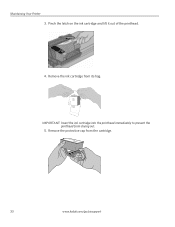
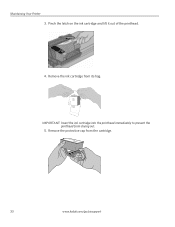
IMPORTANT: Insert the ink cartridge into the printhead immediately to prevent the printhead from the cartridge.
10
33
www.kodak.com/go/aiosupport Remove the protective cap from drying out.
5. Pinch the latch on the ink cartridge and lift it out of the printhead.
4. Remove the ink cartridge from its bag. Maintaining Your Printer 3.
User Manual - Page 39


Close the printer access door.
Insert the ink cartridge into the printhead.
7. Press down on the tab until you hear a click.
8. www.kodak.com/go/aiosupport
34 KODAK ESP 5200 Series All-in-One Printer 6.
User Manual - Page 40


... maintenance procedure. Lift the printer access door, and wait for the carriage to move to the access position.
3. Replace the printhead only if you receive a new printhead from Kodak. To replace the printhead: 1. Remove both ink cartridges and set them aside.
35
www.kodak.com/go/aiosupport Maintaining Your Printer
Replacing the printhead
IMPORTANT: Replacing the printhead is on...
User Manual - Page 41


KODAK ESP 5200 Series All-in the center of the carriage.
7. Lift the used printhead by lifting the button in -One Printer 5. CAUTION:
Do not touch the copper contacts on the printhead, as this may damage it. Remove the new printhead from its bag. www.kodak.com/go/aiosupport
36 Unlatch the used printhead out of the carriage.
6.
User Manual - Page 43


... steps 11 - 12 for the color ink cartridge. 14. Follow the instructions on the ink cartridge until you hear it click into the printhead. 12. Insert the black ink cartridge into position.
Press down on the LCD to calibrate your printer. Close the printer access door. The printer detects the new printhead. www.kodak.com/go/aiosupport
38 Push...
User Manual - Page 45


.... The LCD shows approximate levels of ink in -One Printer
Monitoring and adjusting printer performance
From the control panel, you can perform many tasks to help you know when it's time to order replacement cartridges. KODAK ESP 5200 Series All-in the cartridges so you keep the printer functioning well.
Press Home.
2. Press Home. 2. When you see...
User Manual - Page 46


... paper jams and image quality.
• www.kodak.com/go/esp5250support for FAQs and links to other support for your printer.
• www.kodak.com/go/inkjetnetworking for help troubleshoot problems with your printer is plugged in and turned on the printer. Wait five seconds. that the printhead and ink cartridges are installed correctly. (The printhead and ink cartridges...
User Manual - Page 47


... contact Kodak (see www.kodak.com/go /aiosupport
42 Select All-in -One Printer
Problem Image quality problems
Ink cartridge problems
Paper jam
Error messages or other problems you do not overload the paper tray. KODAK ESP 5200 Series All-in -one printer, then Print Quality (missing colors, blank prints, etc).
• Check that KODAK...
User Manual - Page 51


...Printer
Paper tray features
Paper Capacity Tray Size
Paper Tray Features 100 sheets of 20 lb plain paper 20 sheets of photo paper, up to 21.6 x 36 cm)
Ink cartridges
Ink Handling Ink Life
Ink Cartridges 2-cartridge, 6-ink system 1-year warranty from date of purchase
Connectivity
Protocols Supported Devices...46 KODAK ESP 5200 Series All-in . optical character reader (OCR) support ...
User Manual - Page 55


... On/Off button.
If any discomfort or change in vision persists after washing, seek medical attention immediately. KODAK ESP 5200 Series All-in-One Printer
• If you need to use any liquid has been spilled onto the product, if the product has ... plug from the display gets on your hands, wash then thoroughly with soap and water.
Ink cartridge safety
• Keep all directions.
User Manual - Page 61


... sizes, 44 Printer access door, 1 Printer performance, monitoring and
adjusting, 40 Printer supplies
maintaining, 29 recycling, 29 Printhead removing, 36 replacing, 35 Printhead with ink cartridges installed, 1 ...Marked images, printing. KODAK ESP 5200 Series All-in Home Center Software, 27 multiple pictures simultaneously, 28
Service agreements, 29 Settings
basic printer, 4 wireless network, 5
...
User Guide - Page 13


... does not power on the printer. Carriage jam Print quality Ink cartridge
• Open the printer access door and clear any obstructions. • Check that the printhead and ink cartridges are installed correctly.
(The printhead and ink cartridges are installed correctly when you are using a USB cable, make sure that: - Wait five seconds. Use the following information to www.kodak.com...
Similar Questions
Why Does My Kodak Esp 5250 Keep Saying Printhead Jam And Is Not Jammed
(Posted by jjalma1 9 years ago)
How To Repair Kodak Printer Keeps Jamming
(Posted by gokon 9 years ago)
Why Does My Kodak Esp 7250 Printer Keep Saying Paper Jam And There Is Not A
paper jam
paper jam
(Posted by Joetyf 10 years ago)
Printer Keeps Saying Cartridge Jam Even Though There Is No Paper Jammed
(Posted by woodroweagles 11 years ago)
The Printer Keeps Saying: Printhead Loose Or Missing, Install Printhead And Link
(Posted by suziethreadgold 11 years ago)

