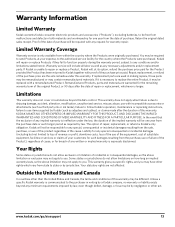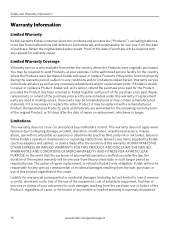Kodak ESP 5250 Support Question
Find answers below for this question about Kodak ESP 5250 - All-in-one Printer.Need a Kodak ESP 5250 manual? We have 4 online manuals for this item!
Question posted by adfjr on February 23rd, 2014
Who Sells The Replacement Printer Head For The Kodak 5250 Printer/scanner.
The person who posted this question about this Kodak product did not include a detailed explanation. Please use the "Request More Information" button to the right if more details would help you to answer this question.
Current Answers
Related Kodak ESP 5250 Manual Pages
Similar Questions
Kodak Printer Will Not Print After Replacing Print Head
(Posted by earlmic 9 years ago)
Kodak 5200 Printer Won't Print From Pc
(Posted by tesjca 10 years ago)
Kodak Printer Heads
hi i was wondering is there a way to clean the heads on a kodak 5250 printer or do i have to replace...
hi i was wondering is there a way to clean the heads on a kodak 5250 printer or do i have to replace...
(Posted by loisty01 10 years ago)
Kodak Esp 5250 Is Offline How To Get On Line Manual Pages
(Posted by parliwe 10 years ago)
Can I Clean Instead Of Replace Printer Head
I keep getting error of loose or missing printer head. Is it really worth buying a new printer head,...
I keep getting error of loose or missing printer head. Is it really worth buying a new printer head,...
(Posted by nelsma13 12 years ago)