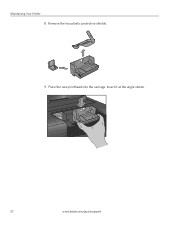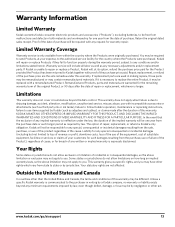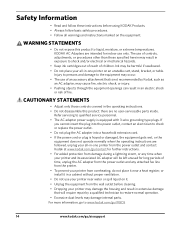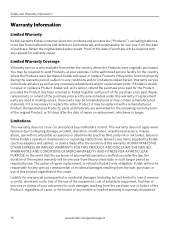Kodak ESP 5250 Support Question
Find answers below for this question about Kodak ESP 5250 - All-in-one Printer.Need a Kodak ESP 5250 manual? We have 4 online manuals for this item!
Question posted by cmCols47 on September 4th, 2014
I Lost My Kodak Printer Ac Adapter How Can I Get A New One
The person who posted this question about this Kodak product did not include a detailed explanation. Please use the "Request More Information" button to the right if more details would help you to answer this question.
Current Answers
Related Kodak ESP 5250 Manual Pages
Similar Questions
How Do I Remove Old And Replace With New Printhead On My Kodak 5250?
How do I remove old and replace with new printhead on my Kodak 5250?
How do I remove old and replace with new printhead on my Kodak 5250?
(Posted by pfrizzell 9 years ago)
How To Connect New Laptop To Kodak Esp 7250 Wireless Printer
(Posted by avitajo 10 years ago)
Which Printer To Add Esp 5250 Do I Add To My Mac
(Posted by togcern 10 years ago)
How To Fix A Kodak Printer New Carts No Image Esp 5250
(Posted by ucrickla 10 years ago)
Were Do You Put The Antenna Into The Printer If Its A 5250 Esp All In One Printe
(Posted by dawgill1 11 years ago)