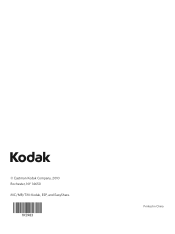Kodak ESP 5250 Support Question
Find answers below for this question about Kodak ESP 5250 - All-in-one Printer.Need a Kodak ESP 5250 manual? We have 4 online manuals for this item!
Question posted by brianhelen on August 15th, 2012
Loosing Connectivity From My Laptop And Kodak 5250 All In One Printer.
keep losing the ability to print via wireles connection between laptop and kodak ESP5200+0725 printer. A cable connected pc works fine. Don't believe its an internet problem because all that is working ok at the same time. Brian H.
Current Answers
Related Kodak ESP 5250 Manual Pages
Similar Questions
Kodak Printer 5250 Won't Print With Full Ink
(Posted by Watidon 10 years ago)
Kodak Printer Esp 7250 Troubleshooting Wont Print
(Posted by sanic 10 years ago)
Were Do You Put The Antenna Into The Printer If Its A 5250 Esp All In One Printe
(Posted by dawgill1 11 years ago)
Wireless Issue: Error Message Printer Not Responding. Usb Works Fine.
I got the printer to work wirelessly just once, and now whenever I try, I get an error message about...
I got the printer to work wirelessly just once, and now whenever I try, I get an error message about...
(Posted by susannahcarson 13 years ago)