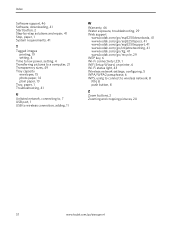Kodak ESP 5250 Support Question
Find answers below for this question about Kodak ESP 5250 - All-in-one Printer.Need a Kodak ESP 5250 manual? We have 4 online manuals for this item!
Question posted by francn20MONI on June 29th, 2014
Laptop Can't Print Kodak 5200 Wireless
The person who posted this question about this Kodak product did not include a detailed explanation. Please use the "Request More Information" button to the right if more details would help you to answer this question.
Current Answers
Related Kodak ESP 5250 Manual Pages
Similar Questions
How To Connect Laptop To Kodak 6150 Wireless Printer
(Posted by fvoghtso 10 years ago)
Does The Kodak Esp Office 6100 Series Wireless Printer Print From Ipad
(Posted by cla6wwalt 10 years ago)
How To Troubleshoot Kodak Esp 5200 Wireless Won't Connect Quit Working
(Posted by Robvreed 10 years ago)
Wireless Printer Won't Prespond To Computer
downloaded a kodak update and now printer wont respond to print button from computer
downloaded a kodak update and now printer wont respond to print button from computer
(Posted by kspring58 11 years ago)
I Have A New 5200 Series Printer Installed. Color Photos Print All In Pink.
About 1/4 in. at bottom of photo prints in correct color.
About 1/4 in. at bottom of photo prints in correct color.
(Posted by pjblatt 13 years ago)