Kodak ESP 5250 Support Question
Find answers below for this question about Kodak ESP 5250 - All-in-one Printer.Need a Kodak ESP 5250 manual? We have 4 online manuals for this item!
Question posted by JfatGER on January 12th, 2014
Kodak Printer Esp 5250 Will Not Return The Printer Cartridges And Gives And
error message
Current Answers
There are currently no answers that have been posted for this question.
Be the first to post an answer! Remember that you can earn up to 1,100 points for every answer you submit. The better the quality of your answer, the better chance it has to be accepted.
Be the first to post an answer! Remember that you can earn up to 1,100 points for every answer you submit. The better the quality of your answer, the better chance it has to be accepted.
Related Kodak ESP 5250 Manual Pages
User Manual - Page 1


KODAK ESP 5200 Series
All-in-One Printer
Rotate
Back Home
MS
SD/HC
MMC
Includes Information for the: ESP 5250 All-in-One Printer ESP 5260 All-in-One Printer
Extended User Guide
User Manual - Page 4


...MACINTOSH Computer 28
7 Maintaining Your Printer General care and cleaning...29 Cleaning the scanner glass ...30 Cleaning inside the scanner lid ...31 Replacing ink cartridges...32 Replacing the printhead ...35 Upgrading the printer software and firmware ...39 Upgrading software... features ...45 Scanning features ...45 Paper tray features...46 Ink cartridges ...46
iv
www.kodak.com/go/aiosupport
User Manual - Page 5


KODAK ESP 5200 Series All-in-One Printer
Connectivity ...46 Software support ...46 Physical specifications ...47 Warranty...47 System requirements...47 Safety information ...49 Regulatory compliance...51 FCC statement ...... electrical and electronic equipment labeling 52 ENERGY STAR® Qualified ...52 Warranty Information...53 Declaration of Conformity...54 Index
www.kodak.com/go/aiosupport
v
User Manual - Page 7


...KODAK ESP 5200 Series All-in-One Printer
ESP 5250
1
All-in-One-Printer
2
Back
Home
10
3
9
OK
4
Rotate
Back Home
MS
SD/HC
MMC
8
Zoom Rotate
5
Cancel
7
Start
6
Feature 1 LCD 2 On/Off button 3 Home button 4 Navigation buttons 5 Zoom buttons 6 Start button 7 Cancel button
8 Rotate button
9 OK button
10 Back button
Description Displays pictures, messages...returns to previous item ...
User Manual - Page 15


...you are connecting to your network. • Select Yes, my printer is detected, driver installation begins. Select Start > All Programs > Kodak > Kodak Printer Network Setup Utility. d. Click Print & Fax.
Installing your To add your printer to another ESP 5250 printer or to add the printer. When your printer. • Select Network -
Wireless/WiFi, then click Next. From...
User Manual - Page 16


... Network Settings, then press OK.
4. Select Start > All Programs > Kodak > Kodak Printer Network Setup Utility. 7.
When your printer is listed as the name of the printer plus a number (for example, KodakESP5200+1133).
11
www.kodak.com/go /inkjetnetworking. 6. b.
When your printer is not listed, then click Next. The printer with a wireless connection is listed, then click Next...
User Manual - Page 37


To replace an ink cartridge:
1. Make sure your printer is out of ink, the printer LCD displays a message stating that the black or color ink cartridge needs replacing. printhead
color ink cartridge black ink cartridge
www.kodak.com/go/aiosupport
32 IMPORTANT: Do not use non-Kodak brand or refilled ink cartridges. Lift the printer access door, and wait for the carriage...
User Manual - Page 39


Insert the ink cartridge into the printhead.
7.
Close the printer access door. www.kodak.com/go/aiosupport
34 Press down on the tab until you hear a click.
8. KODAK ESP 5200 Series All-in-One Printer 6.
User Manual - Page 43


....
Repeat steps 11 - 12 for the color ink cartridge. 14.
Insert the black ink cartridge into position. The printer detects the new printhead. Press down on the LCD to calibrate your printer. www.kodak.com/go/aiosupport
38 Close the printer access door.
KODAK ESP 5200 Series All-in-One Printer 10. Push firmly against the target label of...
User Manual - Page 45


... to factory defaults," press OK. KODAK ESP 5200 Series All-in the cartridges so you keep the printer functioning well.
Press to select Printer Settings.
3.
Press Home.
2. ...
4.
www.kodak.com/go/aiosupport
40 Press to the factory default settings:
defaults
1.
When you see the message, "This will reset printer settings to order replacement cartridges. Checking ink ...
User Manual - Page 47


If you need to contact Kodak (see www.kodak.com/go /aiosupport
42 KODAK ESP 5200 Series All-in-One Printer
Problem Image quality problems
Ink cartridge problems
Paper jam
Error messages or other problems you do not overload the paper tray. Make sure the cartridges click into place.
• Check for paper in the tray is loaded correctly. For...
User Manual - Page 51


...
Ink Cartridges 2-cartridge, 6-ink system 1-year warranty from date of purchase
Connectivity
Protocols Supported Devices Supported
Image Formats Supported
Number of USB Ports Protocols Supported Wi-Fi Technology Supported
Connectivity USB 2.0, DPOF, MIPC WINDOWS OS-based and MACINTOSH Computers, memory cards (SD, MS/Duo, MMC, SDHC) Image printing supports JPEG (EXIF v2.2); KODAK ESP 5200...
User Manual - Page 55


...• If ink gets on a flat, stable surface that is damaged, contact Kodak immediately. KODAK ESP 5200 Series All-in-One Printer
• If you need to repair or service this product. • If the...; Avoid placing this product in an environment that extends beyond the product's base in all ink cartridges out of the reach of the extension cord. • Place the product on your hands, ...
User Manual - Page 59


..., it complies with the requirements of Conformity
KODAK ESP 5200 Series All-in-One Printer
Manufacturer's Name: Manufacturer's Address:
Eastman Kodak Company 16275 Technology Drive San Diego, CA 92127, USA
Declares our sole responsibility that the product
Product Name: Power adapters: Radio Module Number:
KODAK ESP 5250 All-in a typical configuration. www.kodak.com/go/aiosupport
54
User Manual - Page 61


KODAK ESP 5200 Series All-in Home Center Software, 27 multiple pictures simultaneously, 28
Service agreements, 29 Settings
basic printer, 4 wireless network, 5
www.kodak.com/go/aiosupport
56 See Tagged images Media supported, 48 Memory card slot, 1 Memory cards
printing pictures from, 17 types compatible with printer, 17 Monitoring printer performance, 40
N
Navigation buttons, 2 Network ...
User Manual - Page 1


Available in -One Printer to your local retailer. Start Here 5200 Series
All-in-One Printer
Rotate
Back Home
MS
SD/HC
MMC
Print Copy Scan
Includes Information on the: ESP 5250 All-in-One Printer ESP 5260 All-in-One Printer
Note: A USB 2.0 cable is required to connect your KODAK All-in the KODAK Store or see your WINDOWS or MACINTOSH OS Computer.
User Manual - Page 10


... Home
MS
SD/HC
MMC
You can connect your printer). b. Press OK. To print to your Wi-Fi connected printer, choose Kodak 5250 - Connect your USB cable to your printer and computer. To print to Wireless (Wi-Fi): 1. Select None from Wireless (Wi-Fi) to Start > Programs > Kodak > Kodak Printer Network Setup Utility.
Follow the steps in the...
User Guide - Page 5


... Stops the current operation and returns to the menu Changes the orientation of the displayed picture Selects a menu item, accepts a zoom setting, and allows you to continue with the current operation Displays the previous screen
www.kodak.com/go/aiosupport
5 Control panel
KODAK ESP 5200 Series All-in-One Printer 1
2
10
3
9
4
5 8 7
6
Feature 1 LCD 2 On/Off...
User Guide - Page 9


... BLACKBERRY Device (may not be available with your all
models). Choose the pages to www.kodak.com/go /aiosupport
9 For more information, see the Extended User Guide at www.kodak.com/go...and enhance your computer with MAC OS).
You can print pictures with all -in-one printer from KODAK EASYSHARE Software or any picture-editing or photo-management software. In the Print window, select...
User Guide - Page 17
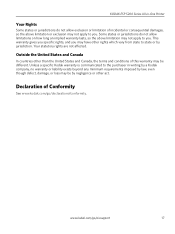
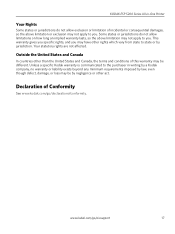
...of Conformity
See www.kodak.com/go /aiosupport
17 www.kodak.com/go /declarationofconformity. Your statutory rights are not affected. KODAK ESP 5200 Series All-in-One Printer
Your Rights
Some states...though defect, damage, or loss may be different. This warranty gives you specific rights, and you .
Unless a specific Kodak warranty is communicated to you. Some states or jurisdictions do ...
Similar Questions
Kodak Esp 5250 Black Ink Cartridge Wont Read
(Posted by scoje 9 years ago)
Kodak Esp 5250 Wont Accept Cartridges
(Posted by comjuanj 10 years ago)
Kodak Esp 5250 Error Message Printhead Jam But Head Wont Move Over To Fix
(Posted by doedmont 10 years ago)
How Refill Kodak Esp 5250 Color Ink Cartridge
(Posted by Electgiorgi 10 years ago)
Wireless Issue: Error Message Printer Not Responding. Usb Works Fine.
I got the printer to work wirelessly just once, and now whenever I try, I get an error message about...
I got the printer to work wirelessly just once, and now whenever I try, I get an error message about...
(Posted by susannahcarson 13 years ago)

