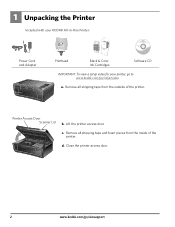Kodak ESP 5250 Support Question
Find answers below for this question about Kodak ESP 5250 - All-in-one Printer.Need a Kodak ESP 5250 manual? We have 4 online manuals for this item!
Question posted by BORYCCa on October 27th, 2013
Kodak Esp 2150 Cant Print In Black Is Full Color Is Empty
The person who posted this question about this Kodak product did not include a detailed explanation. Please use the "Request More Information" button to the right if more details would help you to answer this question.
Current Answers
Related Kodak ESP 5250 Manual Pages
Similar Questions
Kodak Printer Cartridges, Won't Print Black With Color Ink Level Low, Esp 5250
(Posted by foxpcKAKW 10 years ago)
Why Won't My Kodak Esp 5250 Print Without Color
(Posted by amirhmug 10 years ago)
Kodak 7250 Does Not Print Black Color
(Posted by mudsjv 10 years ago)
Kodak Esp 9 All In One Printer Needs Color Ink But Won't Print Black
(Posted by zadler 10 years ago)
When A Page Is Sent From A Computer It Does Not Print Black. Colors Fine.
(Posted by lovlien 12 years ago)