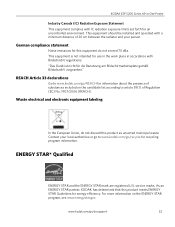Kodak ESP 5250 Support Question
Find answers below for this question about Kodak ESP 5250 - All-in-one Printer.Need a Kodak ESP 5250 manual? We have 4 online manuals for this item!
Question posted by frje on February 21st, 2014
How To Do Install Kodak Esp Office 2170 On My Ipad2
The person who posted this question about this Kodak product did not include a detailed explanation. Please use the "Request More Information" button to the right if more details would help you to answer this question.
Current Answers
Related Kodak ESP 5250 Manual Pages
Similar Questions
How To Override Kodak Esp Office 2150 Color Cartridge To Print Just Black
(Posted by jcasug 10 years ago)
How To Use A Fax Kodak Esp Office 2170
(Posted by tashwot 10 years ago)
What Do The Code 3507 Mean On A Kodak Esp Office 2150
(Posted by brungts30 10 years ago)
How To Hook Up My Fax Machine On My Kodak Esp Office 2170 All In One
(Posted by moniqB00 10 years ago)
Were Do You Put The Antenna Into The Printer If Its A 5250 Esp All In One Printe
(Posted by dawgill1 11 years ago)