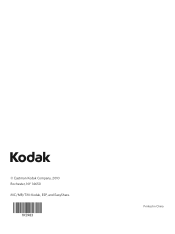Kodak ESP 5250 Support Question
Find answers below for this question about Kodak ESP 5250 - All-in-one Printer.Need a Kodak ESP 5250 manual? We have 4 online manuals for this item!
Question posted by jcasug on January 12th, 2014
How To Override Kodak Esp Office 2150 Color Cartridge To Print Just Black
The person who posted this question about this Kodak product did not include a detailed explanation. Please use the "Request More Information" button to the right if more details would help you to answer this question.
Current Answers
Related Kodak ESP 5250 Manual Pages
Similar Questions
My Kodak Esp Office 2150 Won't Print Yellow
(Posted by sundaisy 10 years ago)
Is It Possible To Make Black And White Copies On A Kodak Esp Office 2150 Copier
with an empty color cartridge
with an empty color cartridge
(Posted by XfRo 10 years ago)
Kodak Esp Office 2150 Won't Print
(Posted by danieMRugg 10 years ago)
Why Is My Kodak Esp Office 6150 Color Cartridge Troubleshooting
(Posted by yaseemaskcv 10 years ago)
Kodak Esp 5250 Why Wont It Print Just Black
(Posted by BCORfe 10 years ago)