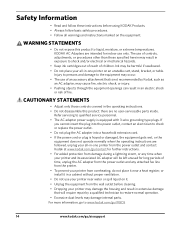Kodak ESP 5250 Support Question
Find answers below for this question about Kodak ESP 5250 - All-in-one Printer.Need a Kodak ESP 5250 manual? We have 4 online manuals for this item!
Question posted by maybeck on June 25th, 2016
Vertical Lines On Photos After Printing
Printer is hesitant instead of a steady rhythum
Current Answers
Answer #1: Posted by Odin on June 25th, 2016 6:49 AM
See http://www.computerhope.com/issues/ch000938.htm. Good luck!
Hope this is useful. Please don't forget to click the Accept This Answer button if you do accept it. My aim is to provide reliable helpful answers, not just a lot of them. See https://www.helpowl.com/profile/Odin.
Related Kodak ESP 5250 Manual Pages
Similar Questions
How Do You Correct Photos That Are Printed With Vertical Lines With Kodak Esp 7
all-in-one-printer
all-in-one-printer
(Posted by jayhearofik 9 years ago)
Grainy Photo Printing
When i print photos with my kodak 5250 printer the result is grainy lacks clarity The colours are no...
When i print photos with my kodak 5250 printer the result is grainy lacks clarity The colours are no...
(Posted by ros82194 11 years ago)
My Printer Is Leaving Vertical Lines When I Print A Photo.
I have cleaned the head of my Kodak 7250ESP run a test sheet and still when I print a photo there ar...
I have cleaned the head of my Kodak 7250ESP run a test sheet and still when I print a photo there ar...
(Posted by marabob 12 years ago)
Quality Of Photos Prints Faded
I still have ink, but my prints look very faded
I still have ink, but my prints look very faded
(Posted by sanhicks 12 years ago)
I Have A New 5200 Series Printer Installed. Color Photos Print All In Pink.
About 1/4 in. at bottom of photo prints in correct color.
About 1/4 in. at bottom of photo prints in correct color.
(Posted by pjblatt 13 years ago)