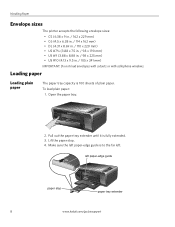Kodak ESP3250 Support Question
Find answers below for this question about Kodak ESP3250 - Es Printer.Need a Kodak ESP3250 manual? We have 2 online manuals for this item!
Question posted by bwaters487 on September 20th, 2012
What Is Code 3802 - My Kodak 3250 Stopped Printing
Printer stopped printing, code 3250, contact aiosupport. Will not let me cancel, stop, o.k. - anything.
Current Answers
Related Kodak ESP3250 Manual Pages
Similar Questions
Received An Error Code 3802 And Directed To Go To This Site
received an error code 3802 and directed to go to this site for help.
received an error code 3802 and directed to go to this site for help.
(Posted by kennwhite88 10 years ago)
Code 3802 Appears When I Press Button. Help
Printer Says I have a problem Code 3802 What's my problem
Printer Says I have a problem Code 3802 What's my problem
(Posted by Rockysouthwest 10 years ago)
My Printer Has Got An Error Code 3802 And Is Not Printing For Me
(Posted by donnan077 11 years ago)
How To Turn Off Ink Monitor On Esp3250 - Es Printer.
(Posted by basingerj 11 years ago)
Error Code 3802
Error code 3802 shows up in the view window. After unplugging the printer and waiting for 15 sec. an...
Error code 3802 shows up in the view window. After unplugging the printer and waiting for 15 sec. an...
(Posted by galenTerryinsservices 11 years ago)