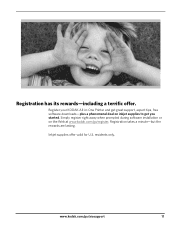Kodak ESP3250 Support Question
Find answers below for this question about Kodak ESP3250 - Es Printer.Need a Kodak ESP3250 manual? We have 2 online manuals for this item!
Question posted by galenTerryinsservices on July 19th, 2012
Error Code 3802
Error code 3802 shows up in the view window. After unplugging the printer and waiting for 15 sec. and then plugging it up, I can generally copy 1 page. If I try to copy an additional page.....I get the error code 3802.
Current Answers
Answer #1: Posted by LightofEarendil on July 19th, 2012 10:46 AM
It seems this error is related to printhead not making proper contact, you can follow the steps in the page linked below to fix it
http://support.en.kodak.com/app/answers/detail/a_id/1250/kw/Error%20Codes%203802/selected/true
Cheers.
Related Kodak ESP3250 Manual Pages
Similar Questions
Paper Jam Issue Kodak Esp 3250 My Printer Is Telling Me That There Is A Paper
jam. i have cleared the paper jam and when i press ok the screen says canceling, but just locks up. ...
jam. i have cleared the paper jam and when i press ok the screen says canceling, but just locks up. ...
(Posted by mohiamliu 10 years ago)
Trying To Connect My Esp 3250 Printer Scanner To My Windows 7 Compaq Laptop
trying to connect my ESP 3250 printer scanner to my windows 7 compaq laptopand it will not see the p...
trying to connect my ESP 3250 printer scanner to my windows 7 compaq laptopand it will not see the p...
(Posted by ocean3970 11 years ago)
I Have A Kodak Esp 3250 All-in-one Printer. How Do I Switch To Black Print Only
have a kodak esp 3250 all-in-one printer. How do I switch to only black printed documents, and than ...
have a kodak esp 3250 all-in-one printer. How do I switch to only black printed documents, and than ...
(Posted by michael192315 11 years ago)
Error Code 3527 On The Esp 3250 All In One Printer
My printer quit and said I was low on ink. I replaced the black ink and it is giving me a error 3527...
My printer quit and said I was low on ink. I replaced the black ink and it is giving me a error 3527...
(Posted by msgbaileym1 11 years ago)