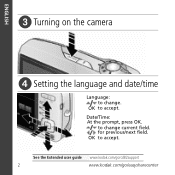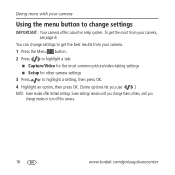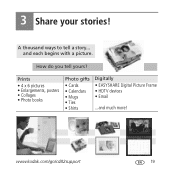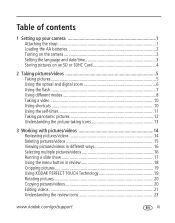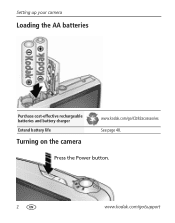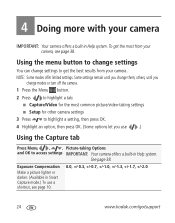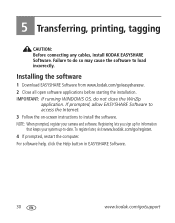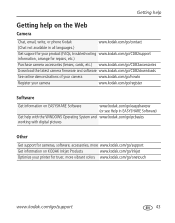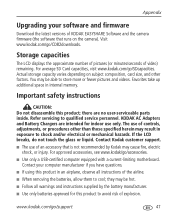Kodak CD82 Support Question
Find answers below for this question about Kodak CD82 - Easyshare Digital Camera.Need a Kodak CD82 manual? We have 2 online manuals for this item!
Question posted by robincaitli on August 5th, 2013
Kodak Easyshare Cd82 Wont Turn On
The person who posted this question about this Kodak product did not include a detailed explanation. Please use the "Request More Information" button to the right if more details would help you to answer this question.
Current Answers
Related Kodak CD82 Manual Pages
Similar Questions
Kodak Easyshare M1033 Wont Turn On
(Posted by jsauvCro 9 years ago)
How To Change Language On Kodak Easyshare Cd82
(Posted by Flymgyn 9 years ago)
How To View Pictures On Kodak Easyshare Cd82
(Posted by attse 9 years ago)
How Do I Change The Language On My Kodak Easyshare Cd82 Back To English
(Posted by lauriced 11 years ago)
Kodak C142 Kodak Easyshare C142 Wont Turn On
Hi I've got a brand new Kodak C142 It worked OK for a couple of days. Then I thought it was taking p...
Hi I've got a brand new Kodak C142 It worked OK for a couple of days. Then I thought it was taking p...
(Posted by Anonymous-64975 11 years ago)