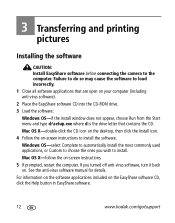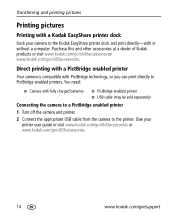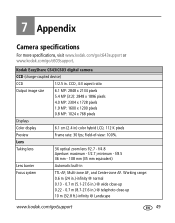Kodak C603 Support Question
Find answers below for this question about Kodak C603 - 6.1 MegaPixel 3x Optical/5x Digital Zoom Camera.Need a Kodak C603 manual? We have 1 online manual for this item!
Question posted by mcredler on June 15th, 2012
Camara Does Not Turn On
The person who posted this question about this Kodak product did not include a detailed explanation. Please use the "Request More Information" button to the right if more details would help you to answer this question.
Current Answers
Related Kodak C603 Manual Pages
Similar Questions
How To Turn On The Date Stamp For A Kodak C813 Camera
(Posted by markcsnewn 9 years ago)
Camera Wont Turn On, On First Try.
I turn the switch to the "ON" position and the camera kinda trys to push the lense out then stops an...
I turn the switch to the "ON" position and the camera kinda trys to push the lense out then stops an...
(Posted by dsopublic 10 years ago)
Lcd Works On Review But Not On Picture Take....how To Get This Turned On?
how to get LVD turned on when taking picture...it works well on review.
how to get LVD turned on when taking picture...it works well on review.
(Posted by clicbi 10 years ago)
When I Turn The Power On, I Do Not Get An Image In The Display With New Batterie
(Posted by Anonymous-52204 12 years ago)
My Kodak Easyshare M340 Lens Is Stuck Out And Camera Won't Turn On.
My cameras lens is stuck out and when I press the power button to turn it on, the green light blinks...
My cameras lens is stuck out and when I press the power button to turn it on, the green light blinks...
(Posted by gattis24 12 years ago)