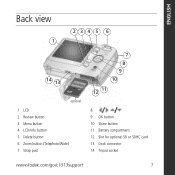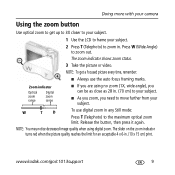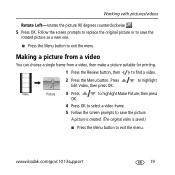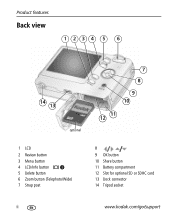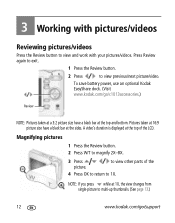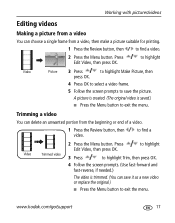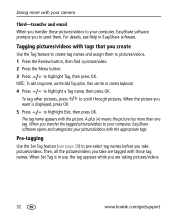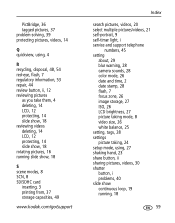Kodak C1013 Support Question
Find answers below for this question about Kodak C1013 - EASYSHARE Digital Camera.Need a Kodak C1013 manual? We have 2 online manuals for this item!
Question posted by srinivasanhce on March 16th, 2012
Instead Of Kodak Batteries I Used Eveready Ultima Not Saving The Photos
hi,
Instead of Kodak batteries i used Eveready Ultima battery and it strated capturing photos, but after clicking the review button it is showing the clickedphotos. giving as it is unrecognized file format.
Please suggest what to do for recovering the taken photo's through everaedy ultima alkaline LR6 AA.
Thanks
Srinivasan
Current Answers
Related Kodak C1013 Manual Pages
Similar Questions
My New C1013 Will Not Turn On Even With New Batteries. Thanks
new- c1013Kodak Easy Share/installed new batteries/camera DOES NOT TURN ON - Thanks
new- c1013Kodak Easy Share/installed new batteries/camera DOES NOT TURN ON - Thanks
(Posted by cblaister 11 months ago)
How Do I Put The Date On My Photos
(Posted by joycehughes1 12 years ago)
When Used Outdoors My Kodak C1013 Lcd Viewer Is Too Dark Therefore I Hardly See
(Posted by Usejati 12 years ago)
My Screen Says Unrecognized File Format
after the camera takes a photo, I will go back to see it again and the screen say "unrecognized file...
after the camera takes a photo, I will go back to see it again and the screen say "unrecognized file...
(Posted by brucewallworth 12 years ago)
Unrecognized File Format
Previewed pictures I had taken. Now when I try to preview same pictures says unrecognized file form...
Previewed pictures I had taken. Now when I try to preview same pictures says unrecognized file form...
(Posted by cjs 13 years ago)