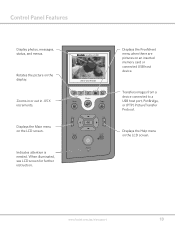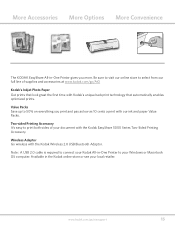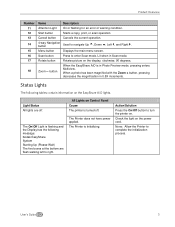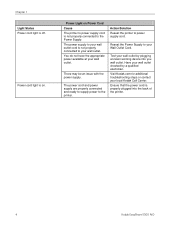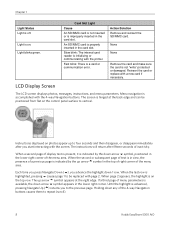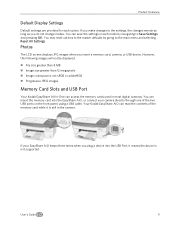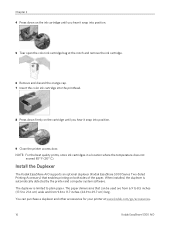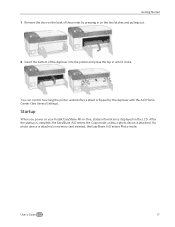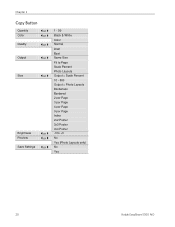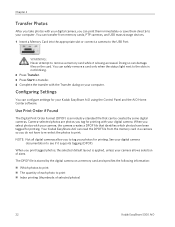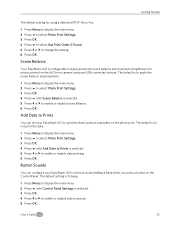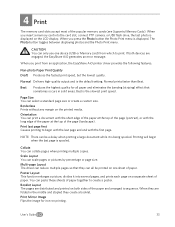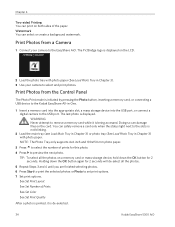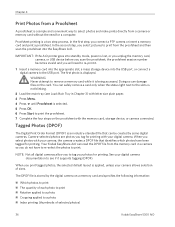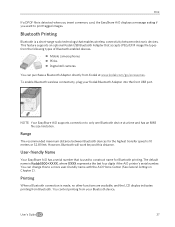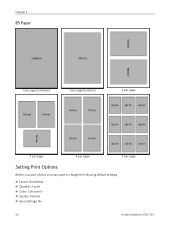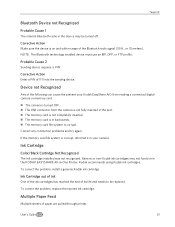Kodak 5300 Support Question
Find answers below for this question about Kodak 5300 - EASYSHARE All-in-One Color Inkjet.Need a Kodak 5300 manual? We have 2 online manuals for this item!
Question posted by robinbowman31 on January 15th, 2013
I Have An Error Code 3809
Current Answers
Answer #1: Posted by tintinb on January 15th, 2013 10:08 PM
To resolve this error:
- Disconnect the power adapter from the printer.
- Wait 30 seconds to allow the printer to reset.
- Connect the power adapter to the printer. Turn on the printer, if necessary.
If the error continues:
- Open the printer access door.
- Remove and install the printhead two times.
- Close the printer access door.
- Wait until the printer is ready to use.
- If the error is displayed, contact us.
Source:
http://support.en.kodak.com/app/answers/detail/a_id/1720/kw/error%20code%203809/selected/true
If you have more questions, please don't hesitate to ask here at HelpOwl. Experts here are always willing to answer your questions to the best of our knowledge and expertise.
Regards,
Tintin
Related Kodak 5300 Manual Pages
Similar Questions
Kodak esp 7 error code 3806, I turned the printer off for 30 seconds turned back on still had same e...
How do I resolve error code 30 and get my printer printing again?
I'm trying to print a letter and the black ink will not print. I installed a new cartridge and it st...
Can you print text in BLACK INK when the COLOR INK cartridge reads empty? I almost never print color...