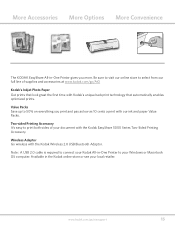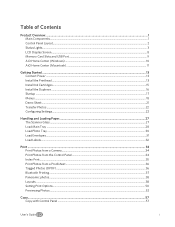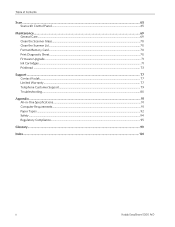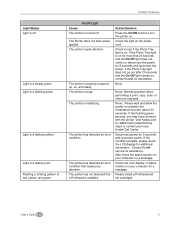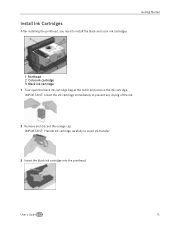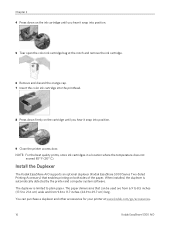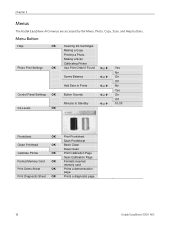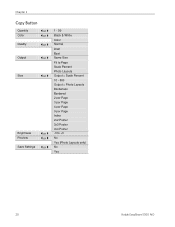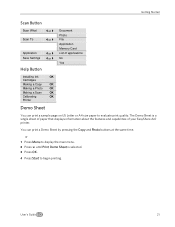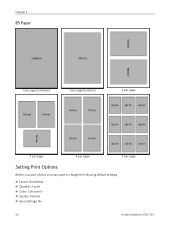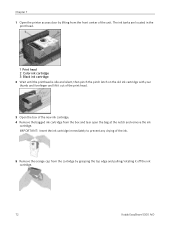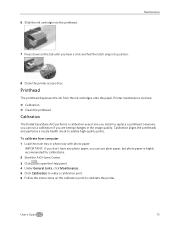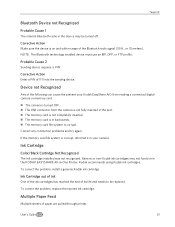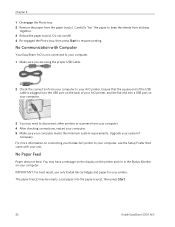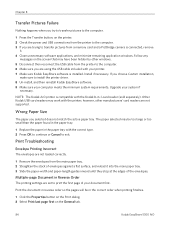Kodak 5300 Support Question
Find answers below for this question about Kodak 5300 - EASYSHARE All-in-One Color Inkjet.Need a Kodak 5300 manual? We have 2 online manuals for this item!
Question posted by damouse1085 on October 16th, 2013
Easy Share 5300 Won't Print In Black But Will Print In Colors
I'm trying to print a letter and the black ink will not print. I installed a new cartridge and it still won't print in black. The black ink cartridge is installed correctly and I have received no error message. I can print in colors but not in black. Whats wrong??
Current Answers
Related Kodak 5300 Manual Pages
Similar Questions
Kodak Easyshare 5300 Won't Print Black
(Posted by njslearn 9 years ago)
With 2 New Cartridges (black And Color)
Why Am I Getting Faded Colors On Prints
Both cartridges are correctly installed.
Both cartridges are correctly installed.
(Posted by dottiecop 11 years ago)
Color Not Working At All. New Cartridge Installed
I have cleaned the printhead, installed a new cartridge because the color seemed to be fading (even ...
I have cleaned the printhead, installed a new cartridge because the color seemed to be fading (even ...
(Posted by cindymayrealestate 11 years ago)
Can I Use Hp Universal Photo Paper In Kodak Easyshare 5300 Printer?
I have never used my Kodak printer to develop photos. I was wondering whether HP photo paper would b...
I have never used my Kodak printer to develop photos. I was wondering whether HP photo paper would b...
(Posted by dabanegura 13 years ago)