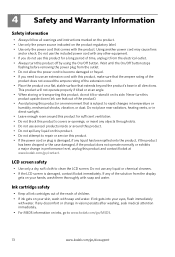Kodak ESP 7250 Support Question
Find answers below for this question about Kodak ESP 7250 - All-in-one Printer.Need a Kodak ESP 7250 manual? We have 4 online manuals for this item!
Question posted by dottiecop on September 14th, 2012
With 2 New Cartridges (black And Color) Why Am I Getting Faded Colors On Prints
Both cartridges are correctly installed.
Current Answers
Related Kodak ESP 7250 Manual Pages
Similar Questions
Kodak 7250 Does Not Print Black Color
(Posted by mudsjv 10 years ago)
Can I Disable Color Printing On My Kodak Esp 6150 Printer
(Posted by psayszovan 10 years ago)
Black Ink Won't Print, Just Color But It Is A New Cartridge. What Is Wrong?
I have new black and color cartridges in my machine. The black was printing until I put in the color...
I have new black and color cartridges in my machine. The black was printing until I put in the color...
(Posted by lhootselle 11 years ago)
Color Not Working At All. New Cartridge Installed
I have cleaned the printhead, installed a new cartridge because the color seemed to be fading (even ...
I have cleaned the printhead, installed a new cartridge because the color seemed to be fading (even ...
(Posted by cindymayrealestate 11 years ago)
When A Page Is Sent From A Computer It Does Not Print Black. Colors Fine.
(Posted by lovlien 13 years ago)