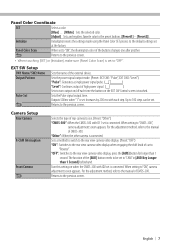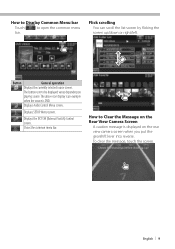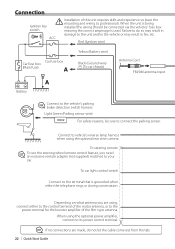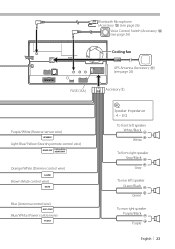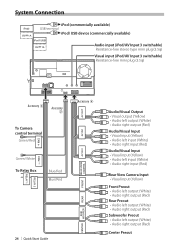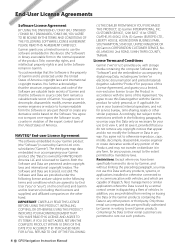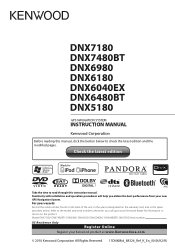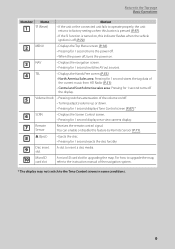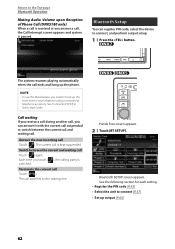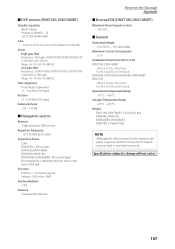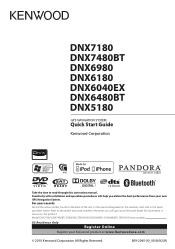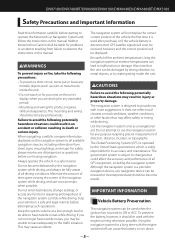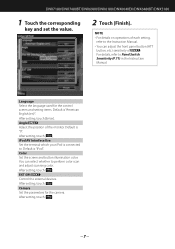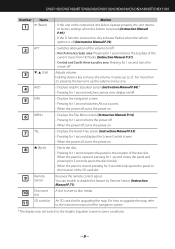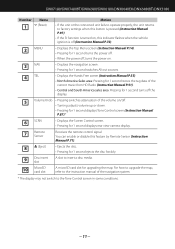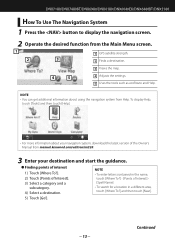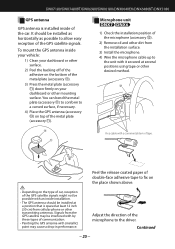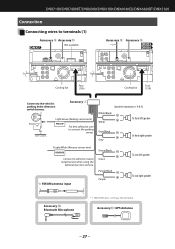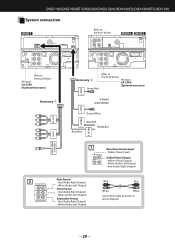Kenwood DNX6180 Support Question
Find answers below for this question about Kenwood DNX6180.Need a Kenwood DNX6180 manual? We have 4 online manuals for this item!
Question posted by rivasd78 on November 12th, 2020
Rear Camera
How do I hook up the rear camera wich wires do i use
Current Answers
Answer #1: Posted by Troubleshooter101 on November 12th, 2020 3:27 AM
Please check this video tutorial for this to be done.
Please click this link for the video tutorial
Thanks
Please respond to my effort to provide you with the best possible solution by using the "Acceptable Solution" and/or the "Helpful" buttons when the answer has proven to be helpful. Please feel free to submit further info for your question, if a solution was not provided. I appreciate the opportunity to serve you!
Troublshooter101
Related Kenwood DNX6180 Manual Pages
Similar Questions
Where Do Igo To Get Gps Updates For My Dnx6180
looking to update maps for USA and Canada
looking to update maps for USA and Canada
(Posted by arsenio5 11 years ago)
Kenwood Dnx6180
will a ken-wood dnx6180 hook up to an android phone to play Pandora radio without using back jacks
will a ken-wood dnx6180 hook up to an android phone to play Pandora radio without using back jacks
(Posted by jackgreen1425 12 years ago)