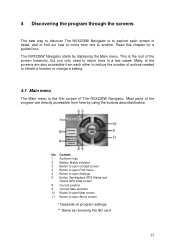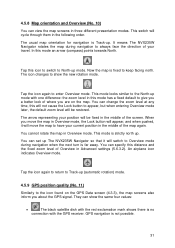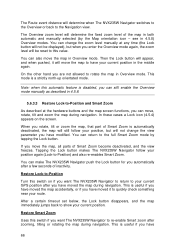Jensen NVX235W Support Question
Find answers below for this question about Jensen NVX235W - Touch&Go - Automotive GPS Receiver.Need a Jensen NVX235W manual? We have 1 online manual for this item!
Question posted by Bobbandjann on March 31st, 2012
Jensen 102 Nav System. Get 'no Video Signal' On My Jensen Screen. Reset An No Go
The person who posted this question about this Jensen product did not include a detailed explanation. Please use the "Request More Information" button to the right if more details would help you to answer this question.
Current Answers
Related Jensen NVX235W Manual Pages
Similar Questions
No Canadian Maps On A Newly Installed Nav 102 Unit.
On Nav 102 icon I see canadian flag, but no maps of Canada exist. Do I have to pay to download them...
On Nav 102 icon I see canadian flag, but no maps of Canada exist. Do I have to pay to download them...
(Posted by vishigor 11 years ago)
Jensen Nav102
the power light to my jensen nav102 doesnt come on i have reset it and nothing. any way to fix this?
the power light to my jensen nav102 doesnt come on i have reset it and nothing. any way to fix this?
(Posted by biglmil 12 years ago)
Jensen Nav 102
Hi, I'd like to know,Jensen Nav 102 supported the TMC(Traffic Message Channel) signal? I Know that...
Hi, I'd like to know,Jensen Nav 102 supported the TMC(Traffic Message Channel) signal? I Know that...
(Posted by ferrike 13 years ago)
Does The Nvx225 Require Drivers
I recently had a nvx225 gps given to me because the guy turned it off one night and the next morning...
I recently had a nvx225 gps given to me because the guy turned it off one night and the next morning...
(Posted by slowry1 13 years ago)
Jensen Nav102 Not Working With Vm9312?
i Just received a NAV102 unit that says it is compatible with vm9312 unit, and when i plug it in the...
i Just received a NAV102 unit that says it is compatible with vm9312 unit, and when i plug it in the...
(Posted by trueafgunboy 14 years ago)