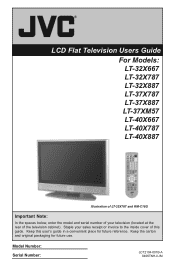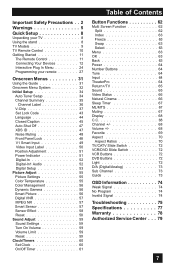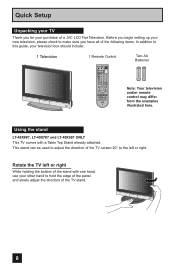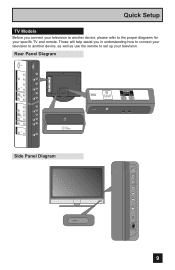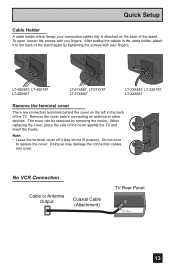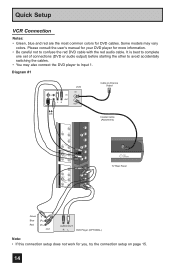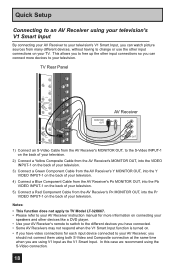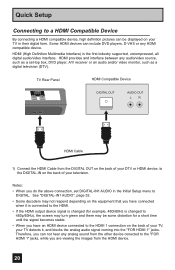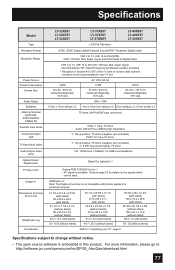JVC LT40X887 Support Question
Find answers below for this question about JVC LT40X887 - 40" LCD TV.Need a JVC LT40X887 manual? We have 1 online manual for this item!
Question posted by beverlydieker on April 15th, 2014
Does It Have An Hdmi Port ? If So, Where Is It?
Current Answers
Answer #1: Posted by stephanie0001 on April 15th, 2014 11:37 AM
- Dual HDMI/HDCP Digital Inputs
https://store.jvc.com/product.asp?Model=LT-40X887
Looking at the user manual, it might be behind a cover on the back or near the bottom of the tv.
http://www.manualowl.com/m/JVC/LT40X887/Manual/247818?page=9
If my answer has helped you, you can help me a lot by selecting the "Acceptable Solution" button.
Related JVC LT40X887 Manual Pages
JVC Knowledge Base Results
We have determined that the information below may contain an answer to this question. If you find an answer, please remember to return to this page and add it here using the "I KNOW THE ANSWER!" button above. It's that easy to earn points!-
FAQ
... Navigation/KV-PX9 eAVINU Everio/High Definition (GZ-HM200,GZ-HM400,GZ-HD300,GZ-HD320) Picsio GC-FM1 Everio/High Definition (Archived and General Questions) Televisions/LCD Everio/Standard Definition Televisions/HD-ILA Projection Camcorders/ Mini DV VCR (VCR/DVD Player Combos) Camcorders/Windows 7™ -
FAQ
.../KV-PX9 eAVINU Everio/High Definition (GZ-HM200,GZ-HM400,GZ-HD300,GZ-HD320) Picsio GC-FM1 Everio/High Definition (Archived and General Questions) Televisions/LCD Everio/Standard Definition Televisions/HD-ILA Projection Camcorders/ Mini DV VCR (VCR/DVD Player Combos) Camcorders/Windows 7™ Compatibility Service Policies Parts and Accessories Headphones Glossary Terms... -
FAQ - Televisions/LCD
...HDMI to HDMI cable to "HDMI INPUT 1" you are connecting a DVI to HDMI cable to unscrambled DTV channels (including HD) which enables direct reception of a digital to ten, then plug in my LCD or Plasma TV? Televisions/LCD Is my TV a digital TV... TV's Side Panel, press and hold both the [Menu] [Vol-] buttons. 5. Using the buttons on the TV's side panel 4. The TV's...
Similar Questions
my tv will not turn onjust clicks and blue light blinks
My firmware is mastup and I used another firmware on my tv to see if it would fix it or not and it d...
The Blinking Blue Light With The Screen Not Turning On
My JVC LCD TV (model LT-19D200) is unable to access PC mode. Lost remote.