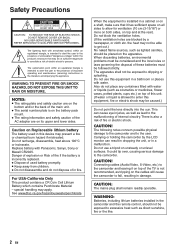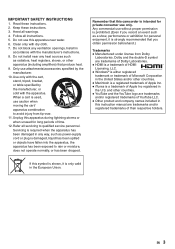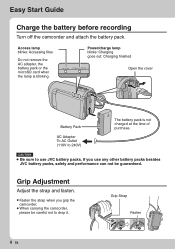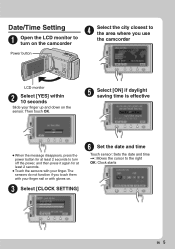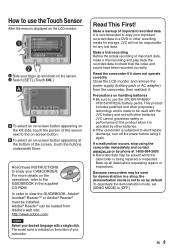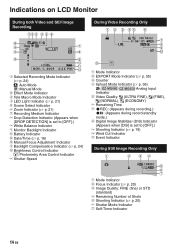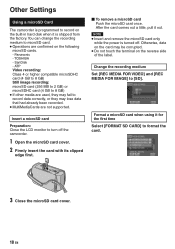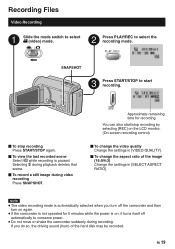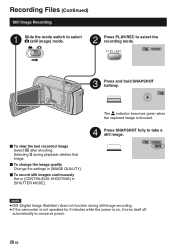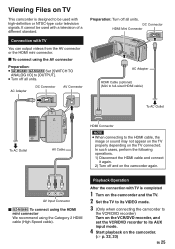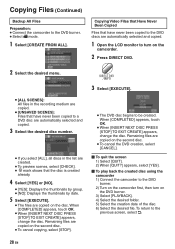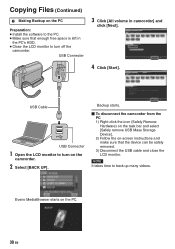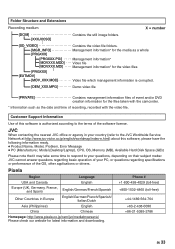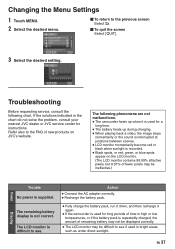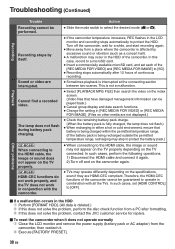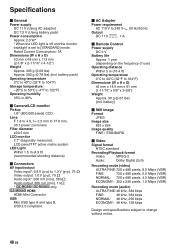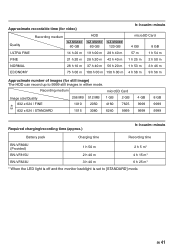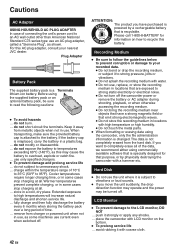JVC GZ-MG680BU Support Question
Find answers below for this question about JVC GZ-MG680BU - Everio Camcorder - 800 KP.Need a JVC GZ-MG680BU manual? We have 1 online manual for this item!
Question posted by jochidlow on February 6th, 2013
Shutter Will Not Open!
Anyone help?? Shutter does not open, camera fully charged and switching on , will record if manually held open
Current Answers
Related JVC GZ-MG680BU Manual Pages
JVC Knowledge Base Results
We have determined that the information below may contain an answer to this question. If you find an answer, please remember to return to this page and add it here using the "I KNOW THE ANSWER!" button above. It's that easy to earn points!-
FAQ - Everio/Standard Definition
... …” DVD disc created from EVERIO camera on any more recordings to make it and then run SETUP. Will my JVC Camcorder be added to this disc so perform it after copying MOD files from a store which consists of video files is compatible with Windows Media Player). Open MediaBrowser 2. ... -
FAQ - Everio/Standard Definition
... taking my camcorder overseas where the voltage and current is already shown as a recording media, an optional card reader can be used in DVD movies. On GZ-MS100 camera, when using ONE TOUCH UPLOAD to the site affecting access by PC or the station itself . How can I edit video files from EVERIO to “help ” 3. ... -
FAQ - Everio/High Definition (Archived and General Questions)
... HD Everio camcorder. and move the cursor to enter “Dubbing Playback” on the HD Everio. But when copying to the JVC FAQ for recordings made changes to the HD Everio via USB. If you need a voltage adapter in PC or Share Station. These are video files created with JVC camcorders sold in GZ-HD7 / GZ-HD3 / GZ-HD5 / GZ...
Similar Questions
Jvc Cam Recorder Gz-mg680bu The Shutter Does Not Open
(Posted by johnveen 9 years ago)
Video Camera Problem
Sir my jvc video camera dv cable usb cable connecting problem iam cannecting camera to pc usb cab...
Sir my jvc video camera dv cable usb cable connecting problem iam cannecting camera to pc usb cab...
(Posted by sundarkkr 11 years ago)
My Laptop Doesnot Recognise The Usb Code Of Jvc Gz-mg630a - Everio Camcorder
MY LAPTOP DOESNOT RECOGNISE THE USB OFJVC GZ-MG630A - Everio CamcorderWHEN I TRIED TO UPLOAD MY PHOT...
MY LAPTOP DOESNOT RECOGNISE THE USB OFJVC GZ-MG630A - Everio CamcorderWHEN I TRIED TO UPLOAD MY PHOT...
(Posted by sumianils 11 years ago)
Software To Upload Photos To Pc
We do not have the software that came with this cameria and now want to upload our photos on our P...
We do not have the software that came with this cameria and now want to upload our photos on our P...
(Posted by martarsoko 12 years ago)
What Movie Software Is Compatable With This Camcorder
(Posted by shoyt 13 years ago)