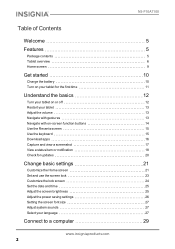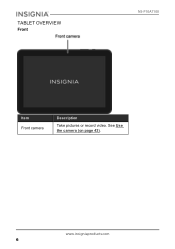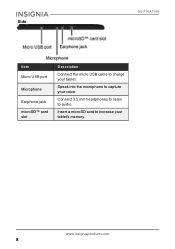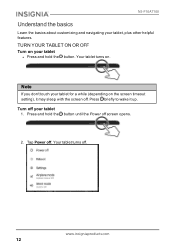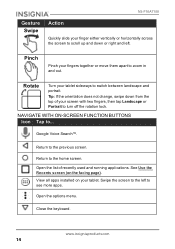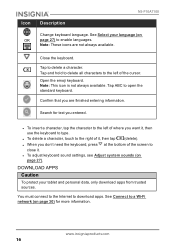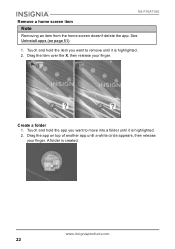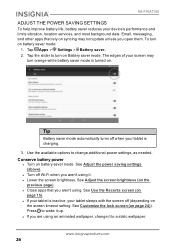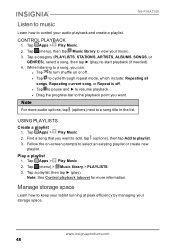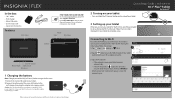Insignia NS-P10A7100 Support Question
Find answers below for this question about Insignia NS-P10A7100.Need a Insignia NS-P10A7100 manual? We have 4 online manuals for this item!
Question posted by tams218 on February 20th, 2017
Video Playback Issues
My Insignia will not play videos.
Current Answers
Related Insignia NS-P10A7100 Manual Pages
Similar Questions
Inoperable Insignia Ns-p10a7100
was using to try playing words for friends. Restarted tablet because words had frozen,. Tablet will ...
was using to try playing words for friends. Restarted tablet because words had frozen,. Tablet will ...
(Posted by n4cai 1 year ago)
Boot Swecurity Error
I cant flash Insignia NS-P16AT08, every time it returns with a boot security error whenever i connec...
I cant flash Insignia NS-P16AT08, every time it returns with a boot security error whenever i connec...
(Posted by mhdaybaz 2 years ago)
Insignia Ns-pcs41 Speakers Not Working
I have Insignia speakers and all of a sudden they stopped working they turn on ok and I hear a hum w...
I have Insignia speakers and all of a sudden they stopped working they turn on ok and I hear a hum w...
(Posted by woodbo44 3 years ago)
Power Up And Charging Issues For Insignia Ns-p08a7100 Tablet
What can be done if the system will not power up or charge on the Insignia NS-P08A7100
What can be done if the system will not power up or charge on the Insignia NS-P08A7100
(Posted by chanthom50 7 years ago)
Power Up And Charging Issues
What can be done if the system will not power up or charge
What can be done if the system will not power up or charge
(Posted by chanthom50 7 years ago)