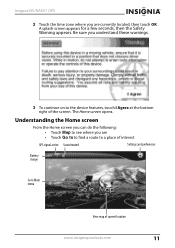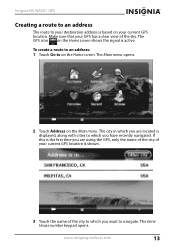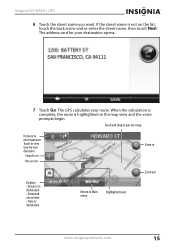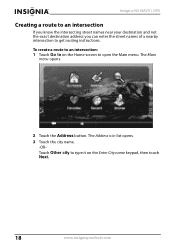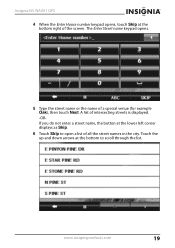Insignia NS-NAV01 Support Question
Find answers below for this question about Insignia NS-NAV01.Need a Insignia NS-NAV01 manual? We have 4 online manuals for this item!
Question posted by windstar78 on September 26th, 2013
Insignia Ns-nav01 4.3' Gps Manual
How can I replace the usb port? Vivan D Dixon
Current Answers
Related Insignia NS-NAV01 Manual Pages
Similar Questions
Ns-nav01 Can I Still Update It
Can I Still Update My Gps And How
Can I Still Update My Gps And How
(Posted by Anonymous-162130 7 years ago)
Need Help Fixin My Insignia Ns-nav01
when i turn my gps on i just see a pic of insert sd card how can i download the software to a new sd...
when i turn my gps on i just see a pic of insert sd card how can i download the software to a new sd...
(Posted by minimeworldd1 12 years ago)
Gps Insignia Ns-nav01
Would anyone know how to open the case? I need to replace the battery. -- thanks
Would anyone know how to open the case? I need to replace the battery. -- thanks
(Posted by Mrsmr 12 years ago)
Can My Insignia Ns-nav01 Be Used As An Mp3 Player
(Posted by gallegosmike59 13 years ago)