Insignia NS-LCD32 Support Question
Find answers below for this question about Insignia NS-LCD32.Need a Insignia NS-LCD32 manual? We have 2 online manuals for this item!
Question posted by WalterR on November 25th, 2012
How To Add Channels To Channel List.
How to add channels to channels list, like channel NBC or other basic channels ??
Current Answers
There are currently no answers that have been posted for this question.
Be the first to post an answer! Remember that you can earn up to 1,100 points for every answer you submit. The better the quality of your answer, the better chance it has to be accepted.
Be the first to post an answer! Remember that you can earn up to 1,100 points for every answer you submit. The better the quality of your answer, the better chance it has to be accepted.
Related Insignia NS-LCD32 Manual Pages
User Manual (English) - Page 3
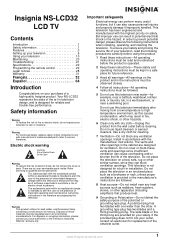
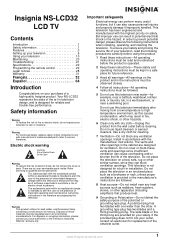
... cause overheating and/or shorten the life of the polarized or grounding-type plug.
www.insignia-products.com
1 Insignia NS-LCD32
LCD TV
Contents
Introduction 1 Safety information 1 Features 3 Setting up your television 6 Using your television 10 Maintaining 20 Troubleshooting 21 Specifications 22 Programming the remote control 22 Legal notices 28 Warranty 31
Franç...
User Manual (English) - Page 4
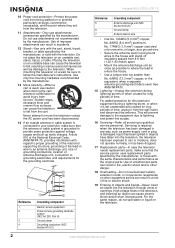
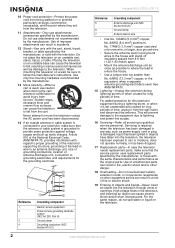
... can cause electric shock and/or short internal parts.
Servicing is required when the television has been damaged in accidents.
12 Stand-Use only with the cart, stand, tripod, bracket, or table specified by the manufacturer. Insignia NS-LCD32 LCD TV
10 Power cord protection-Protect the power cord from being walked on...
User Manual (English) - Page 5
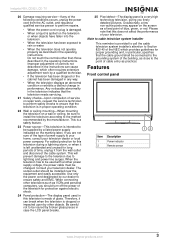
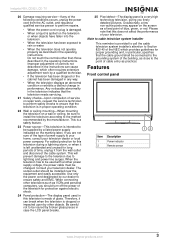
...-When mounting the television on the television or when objects have fallen into the television.
• When the television has been exposed to ensure that the television needs servicing.
21 Safety checks-Upon completion of service or repair work by the manufacturer. When the television has to lightning and power line surges. Insignia NS-LCD32 LCD TV
20...
User Manual (English) - Page 6
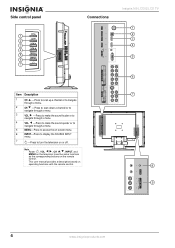
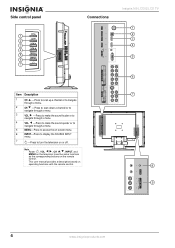
... , VOL / , CH / , INPUT, and MENU on the television have the same functions as the corresponding buttons on or off. Side control panel
1 2 3 4 5 6 7
Connections
VGA
Insignia NS-LCD32 LCD TV
1 2 3 4
5
6
Item Description
1
CH -Press to scan up a channel or to navigate
through a menu.
2
CH -Press to scan down a channel or to
navigate through a menu.
3
VOL -Press...
User Manual (English) - Page 7
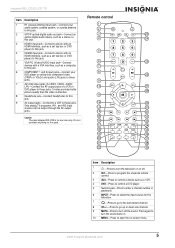
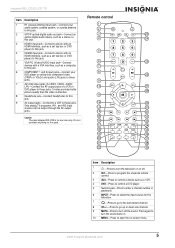
...
19
C
D
E
FREEZE
36
20
37
21
38
22
39
Item Description
1
-Press to turn the television on -screen menu. www.insignia-products.com
5 Press again to
turn the sound back on.
10 MENU-...-232 is for the
television.
7
-Press to go to the last viewed channel.
8
CH+/--Press to go up or down one channel.
9
MUTE-Press to turn off the sound. Insignia NS-LCD32 LCD TV
Item Description
...
User Manual (English) - Page 8
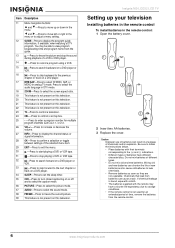
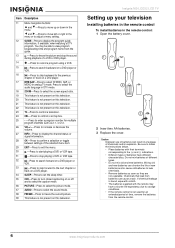
... in the menu. Insignia NS-LCD32 LCD TV
Setting up or down in DTV mode.
18 ZOOM-Press to select the screen aspect ratio.
19 This feature is not present on this television.
20 This feature is not present on this television.
21 This feature is....
38 FREEZE-Press to freeze the current picture.
39 This feature is not used for multiple program channels such as they are non-operable.
User Manual (English) - Page 9
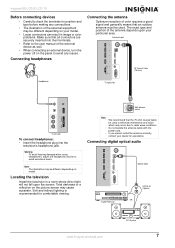
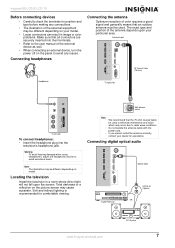
...Audio Processor
S/PDIF IN (Optical)
OR
www.insignia-products.com
Hi-fi System
7 Insignia NS-LCD32 LCD TV
Before connecting devices
• Carefully check the terminals for position and type before ...requires a good signal and generally means that all connectors are securely inserted into the
television's headphone jack. The exact type and position of the antenna depends upon the screen...
User Manual (English) - Page 10


... •
•
For better video, you must connect your television, then press the INPUT button. The SOURCE INPUT menu opens.
...NS-LCD32 LCD TV
Connecting a VCR (for recording)
VCR for recording
S-VIDEO
RS-232
AV cable
AV cable S-Video cable
TV Left Side
Connecting a camcorder or video game console
VCR
Connect the Audio/Video cables between the Audio (L/R)/Video jacks on the television...
User Manual (English) - Page 11
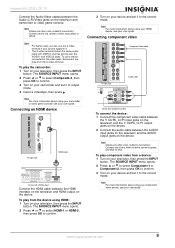
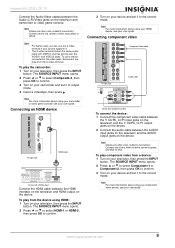
...NS-LCD32 LCD TV
Connect the Audio/Video cables between the Audio (L/R)/Video jacks on your television, then press the INPUT
button.
Connect red to red, white to white, and yellow to output mode.
4 Insert a videotape, then press . To play the camcorder: 1 Turn on the television...-2, then press OK to confirm.
3 Turn on your television, then press the INPUT
button.
To use the S-video...
User Manual (English) - Page 12
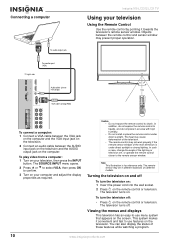
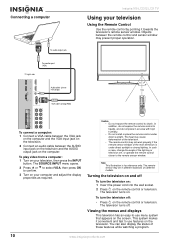
...
Connecting a computer
To audio output jack To monitor port (VGA) TV right side
Audio cable (stereo mini plugs) VGA cable (analog RGB)
Insignia NS-LCD32 LCD TV
Using your television
Using the Remote Control
Use the remote control by pointing it convenient and fast to use menu system that appears on the screen...
User Manual (English) - Page 13
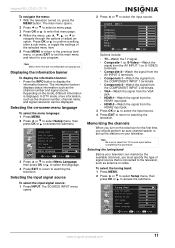
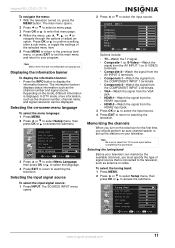
... information is connected to select the TV source input before completing this procedure. Insignia NS-LCD32 LCD TV
To navigate the menu: 1 With the television turned on your television can be displayed. In DTV mode, more information, such as the channel number and signal source. The main menu opens. 2 Press or to select a menu page...
User Manual (English) - Page 14
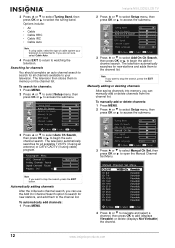
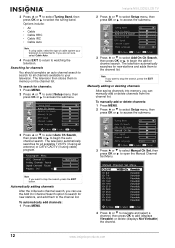
... Cable Auto.
4 Press EXIT to return to search for all channels available to your television is connected to begin the auto channel search.
Insignia NS-LCD32 LCD TV
2 Press or to select Setup menu, then press OK or to access the submenu.
3 Press or to select Add On Ch Search, then press OK or to . The...
User Manual (English) - Page 15
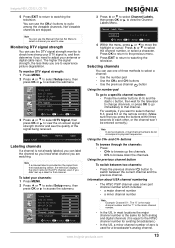
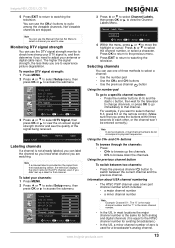
Insignia NS-LCD32 LCD TV
5 Press EXIT to return to switch between the current channel and the previous channel. Note You can use the DTV signal strength monitor to select a channel you didn't set up the channels. • CH-
Selecting channels
You can use the Manual Channel Set Menu to check how strong your DTV signal is, and then...
User Manual (English) - Page 16
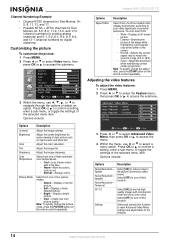
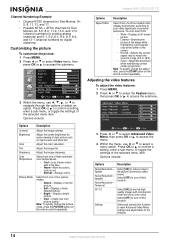
Adjust the image sharpness. Insignia NS-LCD32 LCD TV
Options Aspect Ratio
Description
Select from :
• Wide-Displays a full-...Brightness
Color Tint Sharpness Color Temperature
Picture Mode
Description
Adjust the image contrast. Adjust the screen brightness for digital channels). Select [OFF] to navigate through the options or adjust an option.
Note: To quickly change the picture ...
User Manual (English) - Page 17
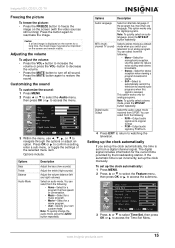
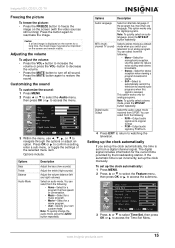
... switch the television to second audio programs when this signal is set incorrectly, set up the clock manually.
If the automatic time is received.
Insignia NS-LCD32 LCD TV
...8226; PCM-Output audio signal by the broadcasting station.
You can select from a digital channel signal. www.insignia-products.com
15
Customizing the sound
To customize the sound: 1 Press ...
User Manual (English) - Page 18
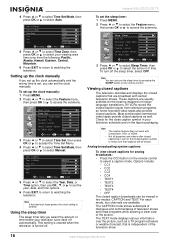
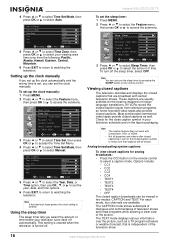
...OFF.
This setting is cleared when the television is independent of time. Note •
•
The caption feature does not work with certain television shows. For each mode, four channels are available.
To set up the clock...Mountain.
6 Press EXIT to return to select the amount of the television show.
16
www.insignia-products.com Insignia NS-LCD32 LCD TV
To set the clock manually.
User Manual (English) - Page 19


...is restricted by age and content. Using parental controls
The parental control feature restricts television programs from watching violent or sexual scenes that contain information about the program, the...option, then press OK or to select Password Set, then
press OK or .
Insignia NS-LCD32 LCD TV
Digital broadcasting system captions To view closed captions for digital broadcasts: • ...
User Manual (English) - Page 21


...MENU.
2 Press or to select the Feature menu, then press OK or to block or unblock a rating. Press OK to access the submenu. Insignia NS-LCD32 LCD TV
6 Within the menu, use , , , or to navigate through the ratings. TV ratings include:
• TV-Y-All children • ...Note •
•
Age-based ratings can be modified by the content-based ratings in the combinations listed above.
User Manual (English) - Page 23


... new password.
• If a setting option appears in gray, this indicates that this television. • Before using a chemically treated cloth, read
the instructions that you replaced the ... unavailable in actual use. If the surfaces are attempting to Not Viewable in the channel list. Insignia NS-LCD32 LCD TV
About After-Image
The extended use of a fixed image program can cause...
User Manual (English) - Page 24
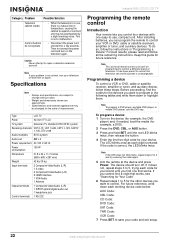
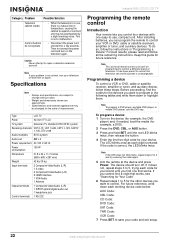
... LCD
TV system
American TV standard ATSC/NTSC system
Receiving channels VHF 2-13, UHF 14-69, CATV 1-125, CADTV...digital audio out 1 headphone jack
Control terminals 1 RS-232
Insignia NS-LCD32 LCD TV
Programming the remote control
Introduction
Your remote lets you control...www.insignia-products.com Category Problem
Possible Solution
Television cabinet creaks
Control buttons do so, follow the...
Similar Questions
Ns- Lcd32 Power Light Flashes
2006 NS-LCD32 Red light comes on but no power up. when upluging from AC outlet red light flashes 5 t...
2006 NS-LCD32 Red light comes on but no power up. when upluging from AC outlet red light flashes 5 t...
(Posted by osufan1 9 years ago)
Manually Adding Channels
Can I manually add channels instead of auto searching for them?
Can I manually add channels instead of auto searching for them?
(Posted by anner1000 10 years ago)
Ns-19e320a13 How To Add Channels
How to add channels to channel list?
How to add channels to channel list?
(Posted by WalterR 11 years ago)
Ns-lcd32 Screen Cycles Red Blue Green White Black And Repeats
screen cycles all the colors and repeats. unplugged nohelp. do you know the fix or is it bad main bo...
screen cycles all the colors and repeats. unplugged nohelp. do you know the fix or is it bad main bo...
(Posted by wdunn 12 years ago)

