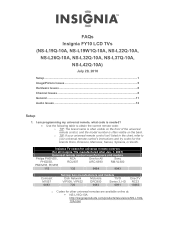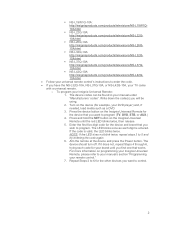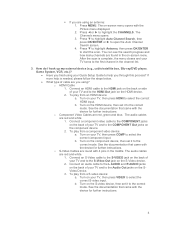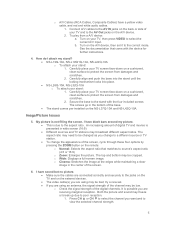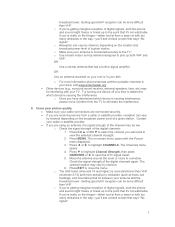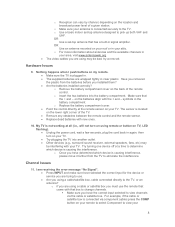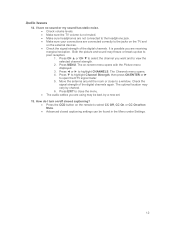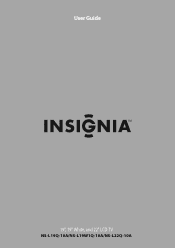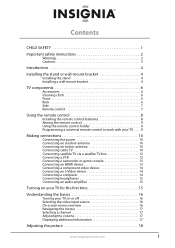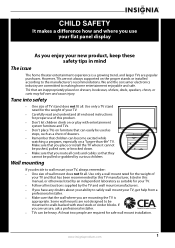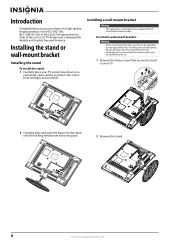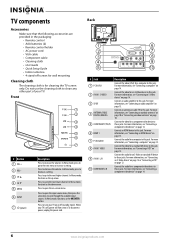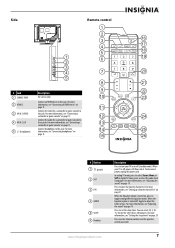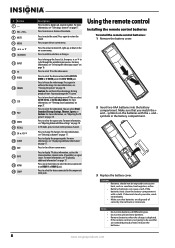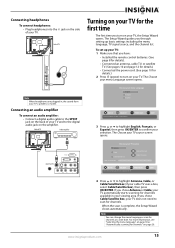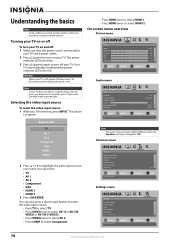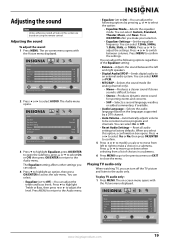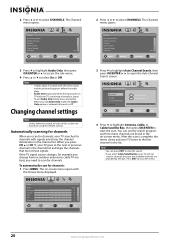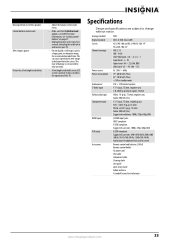Insignia NS-L19Q-10A Support Question
Find answers below for this question about Insignia NS-L19Q-10A - 19" LCD TV.Need a Insignia NS-L19Q-10A manual? We have 6 online manuals for this item!
Question posted by Chrisranucci on August 17th, 2012
Do I Have To Turn On The Hd?? And Is This Tv 720p????
what resolution is this TV or do i have to turn the HD on????
Current Answers
Related Insignia NS-L19Q-10A Manual Pages
Similar Questions
Tv Dvd Combo. Will Not Eject Disc Will Not Play The Disc Either.
(Posted by trucksfrgj01 11 years ago)
Volume Stays At 0 With 1080p Flat Panel Lcd Hdtv.
Had a 1080p Flat Panel LCD HDTV for approx 5 years with no issues. Last few days volume goes to 0 ...
Had a 1080p Flat Panel LCD HDTV for approx 5 years with no issues. Last few days volume goes to 0 ...
(Posted by amroeker 11 years ago)
Insignia Ns-ltdvd19-09
I'm Missing My Power Supply.
I can't find power supply on E-bay for NS-LTDVD19. I can only find it for the 19" LCD. Is this the ...
I can't find power supply on E-bay for NS-LTDVD19. I can only find it for the 19" LCD. Is this the ...
(Posted by Devin316 12 years ago)
My Tv Has No Sound On Channels 3 Thru 9 When You Scroll Thru The Channels.
If I turn the tv off, then back to one pf these channels the sound works again until you change the ...
If I turn the tv off, then back to one pf these channels the sound works again until you change the ...
(Posted by june209 13 years ago)