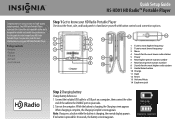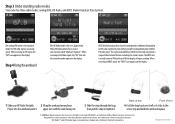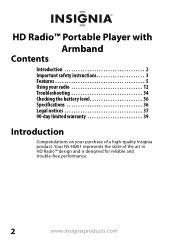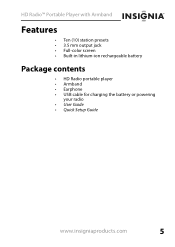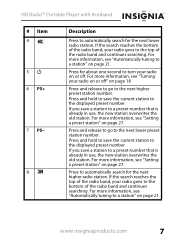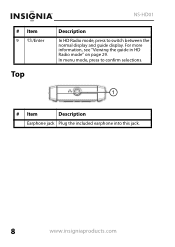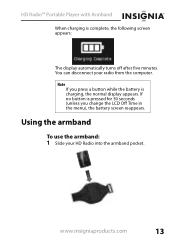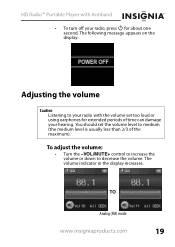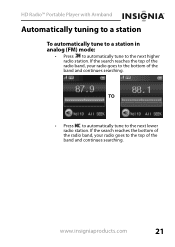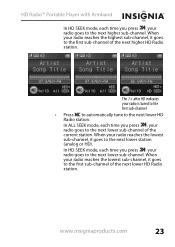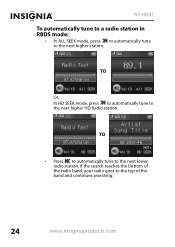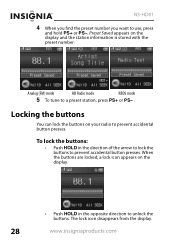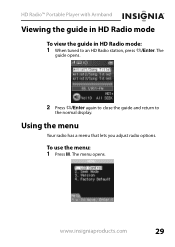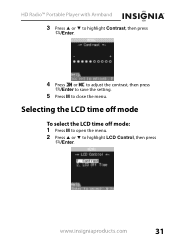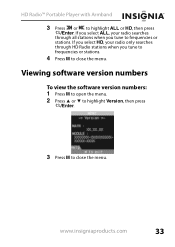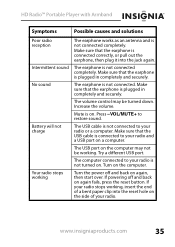Insignia NS-HD01 Support Question
Find answers below for this question about Insignia NS-HD01 - Portable HD Radio.Need a Insignia NS-HD01 manual? We have 5 online manuals for this item!
Question posted by diogenes93 on January 13th, 2014
Radio Ignores All Button Presses.
HOLD switch is in the "unlocked" position. But radio does not respond to button presses, and display remains dark.Radio has a reset button recessed behind a small hole, but pressing "reset" has no effect.
Current Answers
Answer #1: Posted by diogenes93 on January 13th, 2014 9:50 AM
Okay, it turns out that the hidden recessed "reset" button can be accessed with an unfolded paper clip -- and it DID work on the 7th or 8th try!
Now all that's left is to epoxy glue the j.o. "HOLD" button in its present position, so I NEVER have to go through this procedure again!
I apologize for any confusion, mates!
Jim Korn
Related Insignia NS-HD01 Manual Pages
Similar Questions
How To Change Battery Insignia Hd Radio
(Posted by aleigMasiat 9 years ago)
Playing Radio On A Computer
How do I get My HD Radio to play through my computer?
How do I get My HD Radio to play through my computer?
(Posted by fusionfreak7 12 years ago)
Frozen Mp3 Player
what do you do when your mp3 player frezzes on a photo of its self
what do you do when your mp3 player frezzes on a photo of its self
(Posted by Anonymous-35065 12 years ago)
How To Reset This Mp3 Player To Factory Reset ?
how to reset this mp3 player to factory reset ?
how to reset this mp3 player to factory reset ?
(Posted by hussein 13 years ago)
My Insignia Hd Radio That I Love Is All Of A Sudden Not Working
The radio is charged and power came on but nothing works, I can not change channels and do not get a...
The radio is charged and power came on but nothing works, I can not change channels and do not get a...
(Posted by gwestcot 13 years ago)