Insignia NS-DV1080P Support Question
Find answers below for this question about Insignia NS-DV1080P.Need a Insignia NS-DV1080P manual? We have 10 online manuals for this item!
Question posted by spiritdrumz on February 10th, 2012
Where Do I Purchase New Battery Charger Online?
i lost my battery charger and wish to purchase a new one. no one really seems to have it. can i purchase directly from your company today? what is the cost?
Current Answers
There are currently no answers that have been posted for this question.
Be the first to post an answer! Remember that you can earn up to 1,100 points for every answer you submit. The better the quality of your answer, the better chance it has to be accepted.
Be the first to post an answer! Remember that you can earn up to 1,100 points for every answer you submit. The better the quality of your answer, the better chance it has to be accepted.
Related Insignia NS-DV1080P Manual Pages
Quick Setup Guide (English) - Page 1
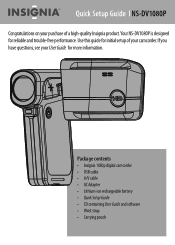
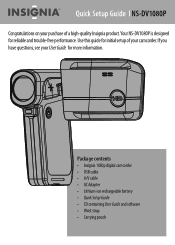
... you have questions, see your camcorder. Quick Setup Guide l NS-DV1080P
Congratulations on your purchase of your User Guide for reliable and trouble-free performance.
Package contents • Insignia 1080p digital camcorder • USB cable • A/V cable • AC Adapter • Lithium-ion rechargeable battery • Quick Setup Guide • CD containing User Guide...
Quick Setup Guide (English) - Page 2
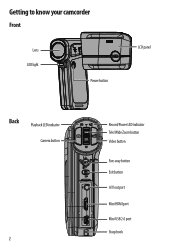
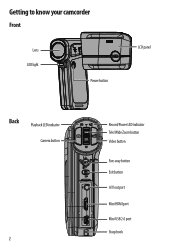
Getting to know your camcorder
Front
Lens LED light
Power button
LCD panel
Back
Playback LED indicator
Camera button
2
Record/Power LED indicator Tele/Wide Zoom button Video button
Five-way button Exit button A/V out port
Mini HDMI port Mini USB 2.0 port Strap hook
Quick Setup Guide (English) - Page 3
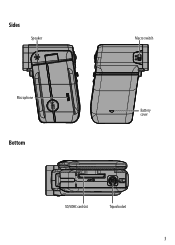
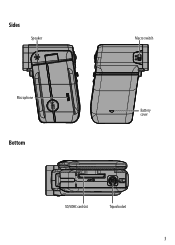
Sides
Speaker
Microphone
Bottom
Macro switch Battery cover
SD/SDHC card slot
Tripod socket
3
Quick Setup Guide (English) - Page 4
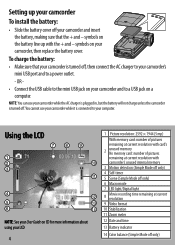
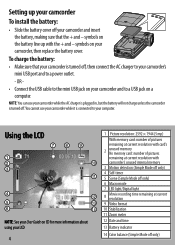
.../Digital light
8
Movie recording time remaining at current resolution
9 Video format
10 Stabilization
11 Zoom meter
12 Date and time
13 Battery indicator
14 Color balance (Simple Mode off .You cannot use your...on your camcorder and to a USB jack on your camcorder while the AC charger is plugged in, but the battery will not charge unless the camcorder is turned off your LCD
4
1 Picture...
Quick Setup Guide (English) - Page 7
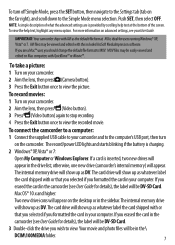
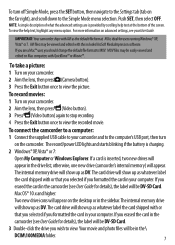
... your camcorder.
2 Aim the lens, then press (Camera button).
3 Press the Exit button once to view ... with or that you selected if you wish to view the recorded movie. If you...LED lights and starts blinking if the battery is inserted, two new drives will show up as DV. ...your camcorder.
2 Aim the lens, then press (Video button).
3 Press (Video button) again to stop recording.
4 Press the...
Quick Setup Guide (English) - Page 8
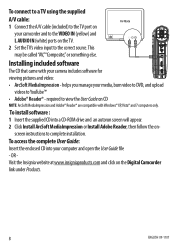
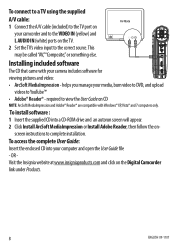
... view the User Guide on CD
NOTE: ArcSoft MediaImpression and Adobe® Reader® are compatible with your camera includes software for viewing pictures and video: • ArcSoft MediaImpression - required to YouTube™ • Adobe® Reader® - To access the complete User Guide: Insert the enclosed CD into a CD-ROM ...
User Manual (English) - Page 2
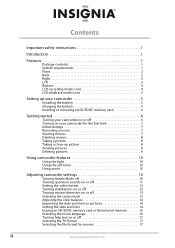
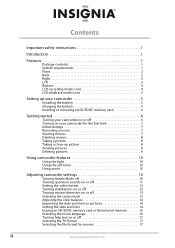
...3 Bottom 4 LCD recording mode icons 4 LCD playback mode icons 5
Setting up your camcorder 5
Installing the battery 5 Charging the battery 5 Inserting or removing an SD/SDHC memory card 6
Getting started 6
Turning your camcorder on or off 6...Simple Mode off 10 Turning operation sounds on or off 11 Setting the video format 12 Turning stabilization on or off 12 Turning motion detection on ...
User Manual (English) - Page 5
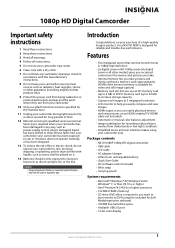
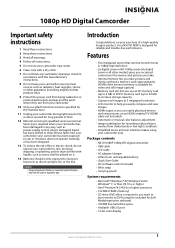
...contents
• NS-DV1080P 1080p HD digital camcorder • USB cable • A/V cable • AC adapter/charger • Lithium-ion rechargeable battery • ... • CD drive (DVD drive is required is available for video and still image capture)
• Memory card slot lets you use... exit from being walked on your purchase of explosion if battery is designed for long periods of ...
User Manual (English) - Page 6
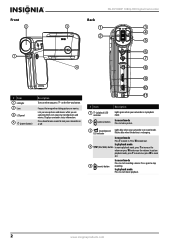
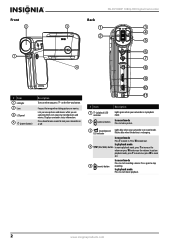
...you view stored pictures and movies. Displays camcorder status information. NS-DV1080P 1080p HD Digital Camcorder
Front
Back
2
3
1
3
4 2
5
1 4
# Item 1 LED light 2 Lens
3 LCD panel
4 (power button)
Description
Turns on when you press on or off.
6 7 8
9 10 11
# Item 1 (playback) LED
indicator 2 (camera) button
Description
Lights green when your camcorder is recharging. Focuses...
User Manual (English) - Page 7


... the current movie or picture. It is only available in camera mode. The self-timer is excellent for dark environments and ... Press to open a menu or to confirm changes. Press to install the battery. In picture magnification mode, press to move down in a list of 2...to the previous movie or picture. Connect the supplied AC adapter/charger to this button while a movie is playing or is paused...
User Manual (English) - Page 8
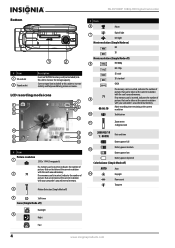
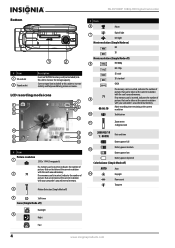
NS-DV1080P 1080p HD Digital Camcorder
Bottom
1
2
# Item 1 SD card slot 2 Tripod socket
Description
Insert an...Stabilization
11
Zoom meter:
3x digital zoom
12
2009/05/19 1 : 00 PM Date and time
Battery power full
Battery power medium 13
Battery power low
Battery power depleted Color balance (Simple Mode off)
AUTO
Auto
14
Daylight
Fluorescent
Tungsten
4
www.insigniaproducts.com
...
User Manual (English) - Page 9
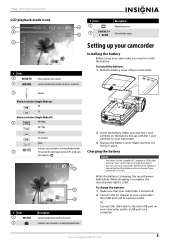
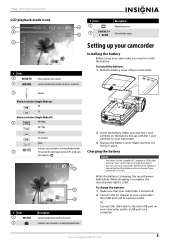
... cable to the mini USB port on a computer. www.insigniaproducts.com
5 To install the battery: 1 Slide the battery cover off your camcorder.
3
Volume
Movie resolution (Simple Mode on) HD
SD
Movie resolution (Simple Mode off .
2 Connect the AC charger to your camcorder's mini USB port and to a USB port on your camcorder, you...
User Manual (English) - Page 12
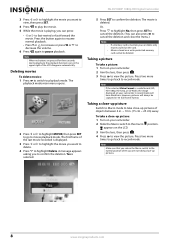
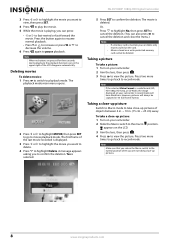
...first frame of the LCD disappear automatically. However, pictures will have black bars.
Note
If the selected Video Format is playing, you can also press to cancel the deletion and close -up pictures of objects... Aim the lens, then press .
3 Press to view the picture. NS-DV1080P 1080p HD Digital Camcorder
3 Press or to highlight the movie you want to delete.
4 Press to highlight Delete.
User Manual (English) - Page 14
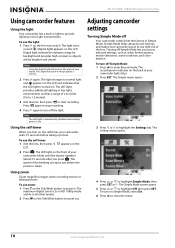
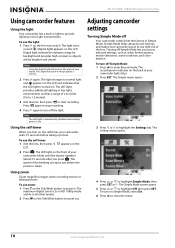
...is taken. Note
The LED light is automatically disabled when battery power is normal.
2 Press again.
The speed of your...Using the self-timer
When you access advaced settings, such as video format options, motion detection, scene condition, and color balance. LCD...Mode: 1 Press to highlight Off, then press SET. NS-DV1080P 1080p HD Digital Camcorder
Using camcorder features
Using the light
Your...
User Manual (English) - Page 16


...your camcorder can offer. This mode requires the most memory, but also produces the highest quality video images your videos on .
• QVGA-(Only accessible when Simple Mode is off ) SD Std. mode ... The resolution is 1440 x1080p, 30 FPS, 16:9 format. NS-DV1080P 1080p HD Digital Camcorder
Setting the video format
To set the video format: 1 Press to 2x in HD 1080p mode. This ...
User Manual (English) - Page 24
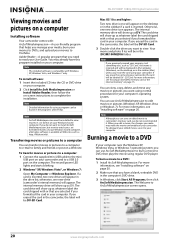
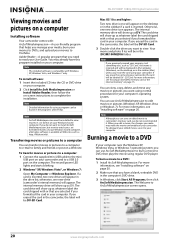
...do not recommended it to family and friends or post on the desktop, or in the program's online help. To burn a movie to read your camcorder. You may make may already have a blank,...inserted, two new drives will appear in .avi format on the desktop or in the camcorder, the label will appear on your computer. The Welcome to complete the installation. NS-DV1080P 1080p HD ...
User Manual (English) - Page 25
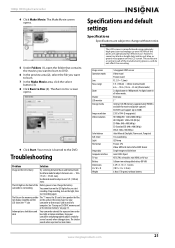
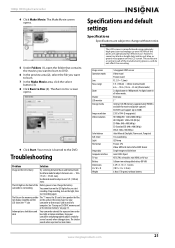
...on the light, then
start
recording. Keep your
LCD shows the "!" Charge the battery. icon
camcorder to DVD.
6 In the preview area (2), select the file you ... Storage media
Image resolution Video resolution
Color balance Self-timer Light File format
Image play Computer interface TV out Battery Dimensions H×W×D Weight
5 megapixel CMOS sensor Video record Picture record F3.2...
User Manual (English) - Page 27
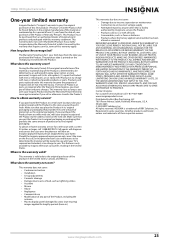
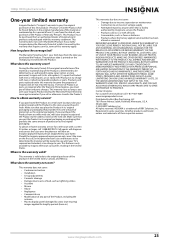
... TO, LOST DATA, LOSS OF USE OF YOUR PRODUCT, LOST BUSINESS OR LOST PROFITS.
If...purchase of the Product ("Warranty Period"). How to the store you purchased it from an online ...all faults
• Consumables, such as fuses or batteries
• Products where the factory applied serial number...") warrants to you, the original purchaser of this new product ("Product"), that provides the same...
User Manual (English) - Page 28


TM
www.insigniaproducts.com (877) 467-4289
Distributed by Best Buy Purchasing, LLC 7601 Penn Avenue South, Richfield, MN USA 55423-3645
© 2009 BBY Solutions, Inc.
Registered in some countries. ENGLISH 09-1106
All other products and brand names are trademarks of Best BBY Solutions, Inc. All rights reserved. INSIGNIA is a trademark of their respective owners.
Similar Questions
Need To Know What Steps You Took To Try To Move The Videos From The Camera.
(Posted by bobbyzarlinga 11 years ago)
How Do I Get Videos From Camera To Computer?
I've tried everything to get my videos from my Camera to my Windows Vista computer but it won't work...
I've tried everything to get my videos from my Camera to my Windows Vista computer but it won't work...
(Posted by bowms6 11 years ago)
Can I Hook Up My Insignia Ns-dv1080p To A Tv And Recored Live Video?
(Posted by thesweetestever86 11 years ago)
Can I Purchase An Electric Charger For Ns-dpf0712g
(Posted by etatum 11 years ago)


