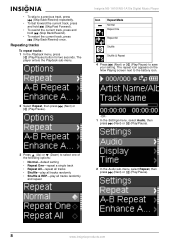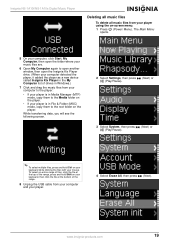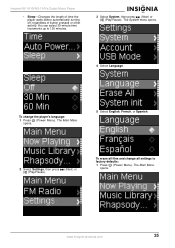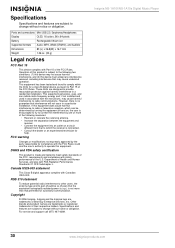Insignia NS-1A10F Support Question
Find answers below for this question about Insignia NS-1A10F - Kix 1 GB Digital Player.Need a Insignia NS-1A10F manual? We have 2 online manuals for this item!
Question posted by nekrbs on December 8th, 2023
How To Change The Battery
Current Answers
Answer #1: Posted by Technicalproblemsolver on December 9th, 2023 12:01 AM
1. Turn off the device and unplug any power source connected to it.
2. Locate the battery compartment on the back or bottom of the device. It may have a battery cover that you'll need to remove.
3. Once you have access to the battery compartment, carefully remove the old battery from its slot. Pay attention to the position of the battery and how it's installed to ensure proper placement of the new battery.
4. Insert the new battery into the compartment, ensuring it's oriented correctly according to the markings or the direction of the old battery.
5. Replace the battery cover if there is one, and then turn on the device to test the new battery.
"Hi there,
I hope my response was helpful in addressing your question or concern. If you found it valuable, I kindly ask you to consider accepting my answer by clicking the designated button. Your support will not only acknowledge my efforts but also guide others in finding useful solutions. Thank you for your trust and I'm ready to assist you further if needed.
Best regards,
Technicalproblemsolver"
Answer #2: Posted by SonuKumar on December 9th, 2023 12:27 PM
Please respond to my effort to provide you with the best possible solution by using the "Acceptable Solution" and/or the "Helpful" buttons when the answer has proven to be helpful.
Regards,
Sonu
Your search handyman for all e-support needs!!
Related Insignia NS-1A10F Manual Pages
Similar Questions
How do I recharge the battery on my Insignia NS-HD01?
IT will NOT sync up to my computer and I don't know where to get any software or drivers for it
I have a brand new Insignia NS-2A10S player, and the only way I can use it is if it is plugged into ...