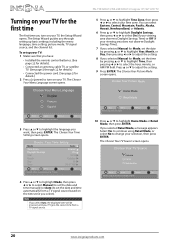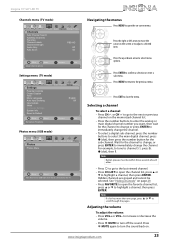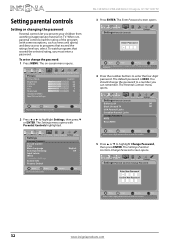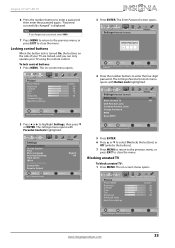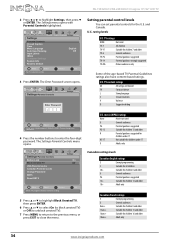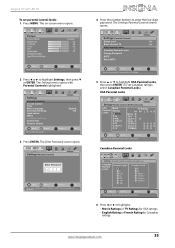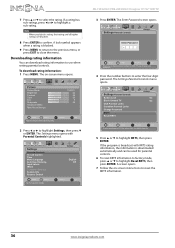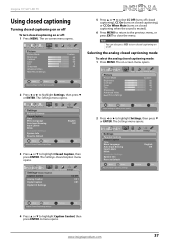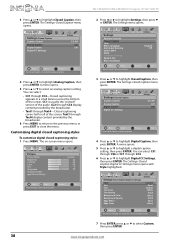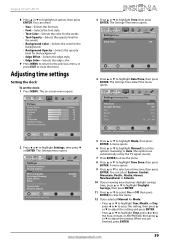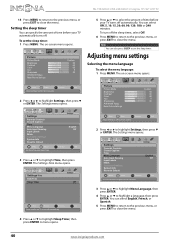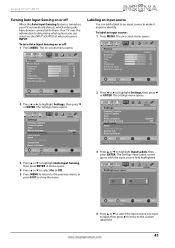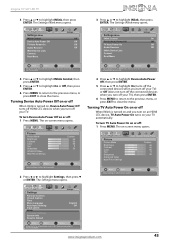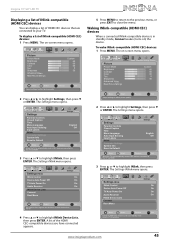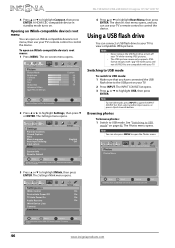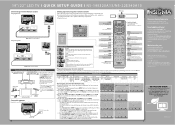Insignia NS-19E320A13 Support Question
Find answers below for this question about Insignia NS-19E320A13.Need a Insignia NS-19E320A13 manual? We have 10 online manuals for this item!
Question posted by bossman6982 on March 31st, 2015
Channel Set Up
I'm trying to set up my channels but I've lost my remote. I can't move across the setting on the menu to channel setup. How can I do that without the remote?
Current Answers
Related Insignia NS-19E320A13 Manual Pages
Similar Questions
How Do I Take Off The Please Channel Auto Scan Cant Find Any Channels
cant find any channels
cant find any channels
(Posted by nietovisente 9 years ago)
Model Ns-39l240a13 Rev.c How Do I Channel Scan The Above Model?
Send instructions step by step for channel scan.
Send instructions step by step for channel scan.
(Posted by catcar38 10 years ago)
Tv Service Manual Model NS-19E320A13 Isignia
Damage to the power regulator Luisan
Damage to the power regulator Luisan
(Posted by larrazolas27 10 years ago)
Ns-19e320a13 How To Add Channels
How to add channels to channel list?
How to add channels to channel list?
(Posted by WalterR 11 years ago)
Insignia Ns-46l550a11: Screws Needed For Tv Stand (2 Sets Of 4)?
What size screws (mm) are needed to mount the television to the stand? There are two sets: one set...
What size screws (mm) are needed to mount the television to the stand? There are two sets: one set...
(Posted by vickygaston 12 years ago)