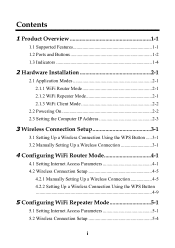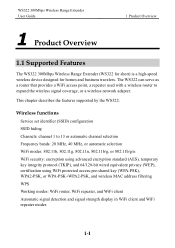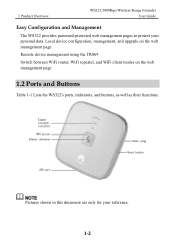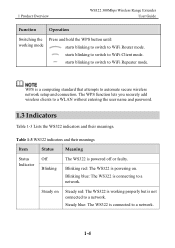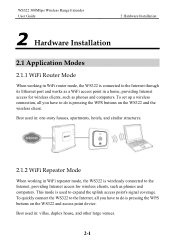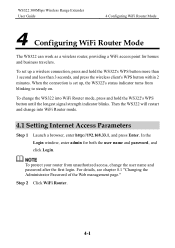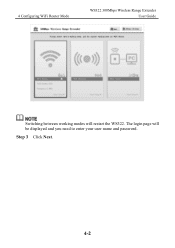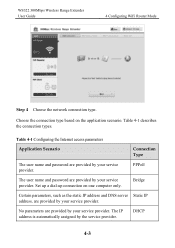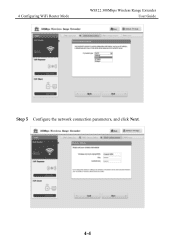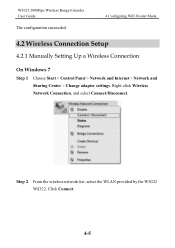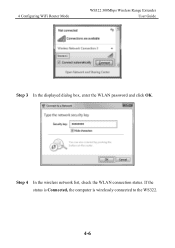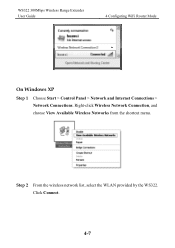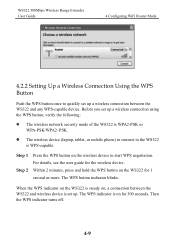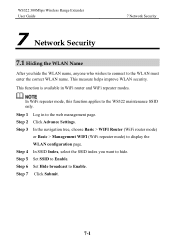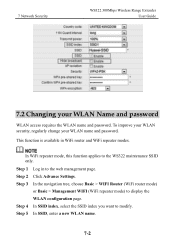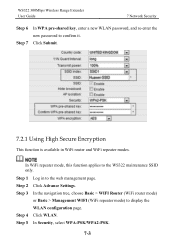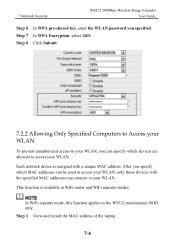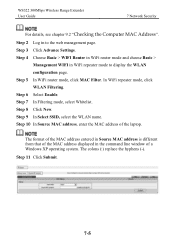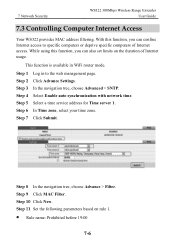Huawei WS322 Support Question
Find answers below for this question about Huawei WS322.Need a Huawei WS322 manual? We have 1 online manual for this item!
Question posted by barry27866 on February 1st, 2014
Huawei 322 Wifi Router And Set Up Lan Using Windows 8?
Instructions show how to set up LAN for Windows 7 , is it the same process for Windows 8?
Current Answers
Related Huawei WS322 Manual Pages
Similar Questions
How To Configure The Wifi Router With My Du Network
I have router HG231f which previously i was using for my Etisalat Connection . But now i want to use...
I have router HG231f which previously i was using for my Etisalat Connection . But now i want to use...
(Posted by vishal67401 9 years ago)
I've Forgotten My Username And Password. Admin/admin Were Changed. Reset?
my password and username were changed and now i have forgotten them. How can i retrieve them or is i...
my password and username were changed and now i have forgotten them. How can i retrieve them or is i...
(Posted by sales15612 10 years ago)
Trying To Setup A Ws322 As A Range Extender With A Dlink Dsl-2760u Adsl Router.
Trying to configure it from a pc running Vista. I could access the device a few times via, but then ...
Trying to configure it from a pc running Vista. I could access the device a few times via, but then ...
(Posted by gritzman 10 years ago)
How To Use Huawei E355 Dongle As A Mobile Wifi Router
Can I use the huawei e355 dongle as wifi hotspot without connecting it to a laptop? If YES......how...
Can I use the huawei e355 dongle as wifi hotspot without connecting it to a laptop? If YES......how...
(Posted by adityagandhi634 10 years ago)