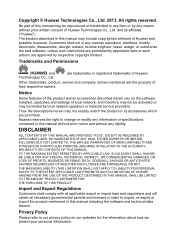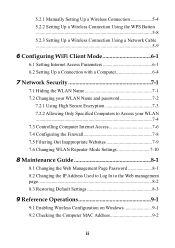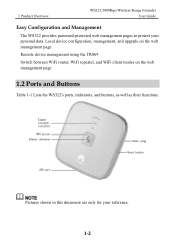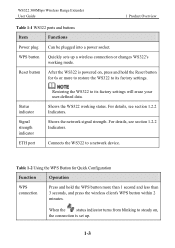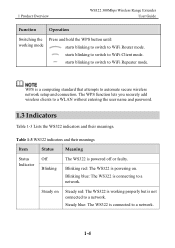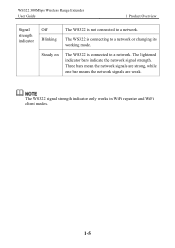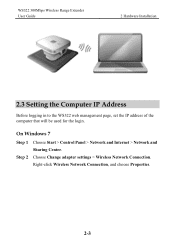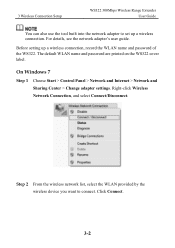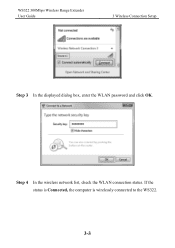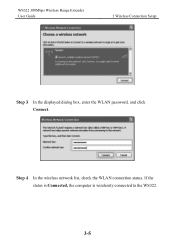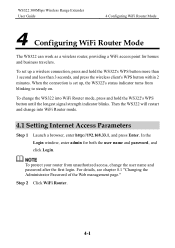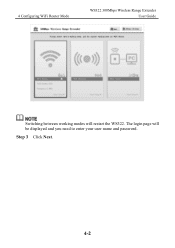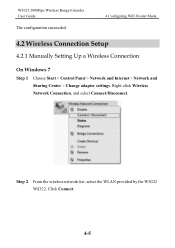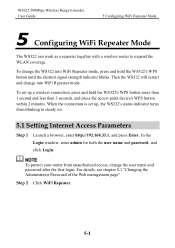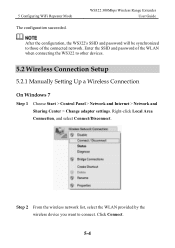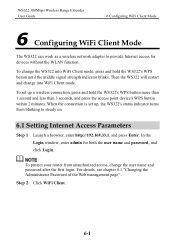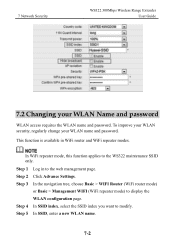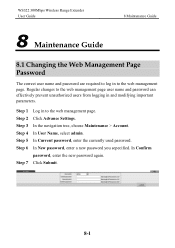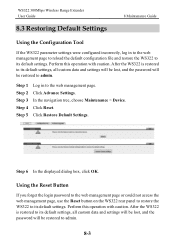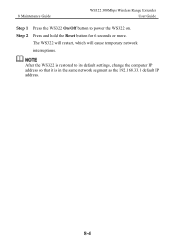Huawei WS322 Support Question
Find answers below for this question about Huawei WS322.Need a Huawei WS322 manual? We have 1 online manual for this item!
Question posted by sales15612 on April 21st, 2014
I've Forgotten My Username And Password. Admin/admin Were Changed. Reset?
my password and username were changed and now i have forgotten them. How can i retrieve them or is it possible to reset thr router back to admin/admin?
Current Answers
Related Huawei WS322 Manual Pages
Similar Questions
Default Wifi Password
so i reset my router to default settings and i cannot find a way to connect to the router again. The...
so i reset my router to default settings and i cannot find a way to connect to the router again. The...
(Posted by Abdullahssiddiqui 7 years ago)
Trying To Setup A Ws322 As A Range Extender With A Dlink Dsl-2760u Adsl Router.
Trying to configure it from a pc running Vista. I could access the device a few times via, but then ...
Trying to configure it from a pc running Vista. I could access the device a few times via, but then ...
(Posted by gritzman 10 years ago)
Huawei Ws322 Login
how do i know my ws322 login name and password and how can i change it
how do i know my ws322 login name and password and how can i change it
(Posted by nelsonraboyjr 10 years ago)
Log In Username & Password
how do you change username & password, default as "admin"? thanks.
how do you change username & password, default as "admin"? thanks.
(Posted by juliobautista 10 years ago)