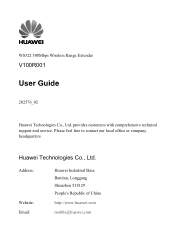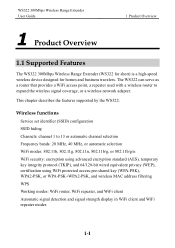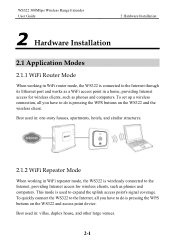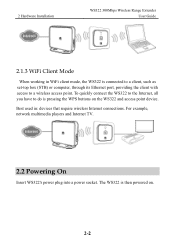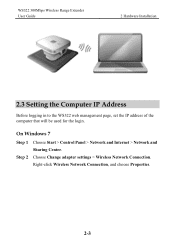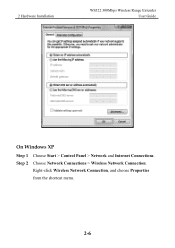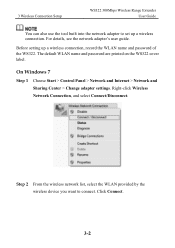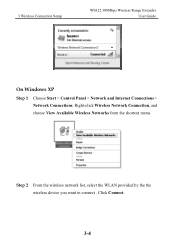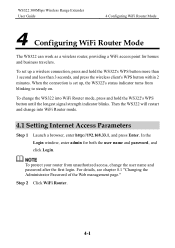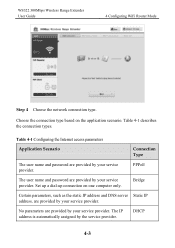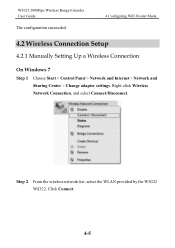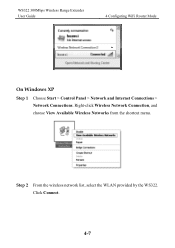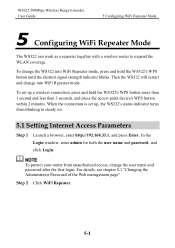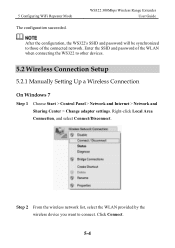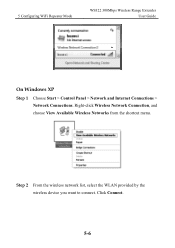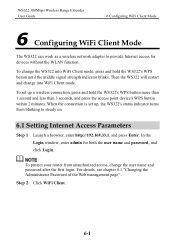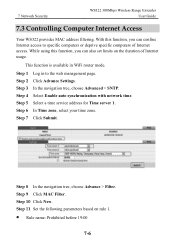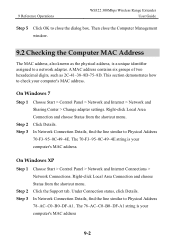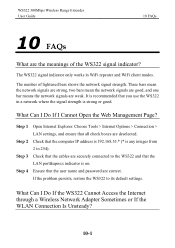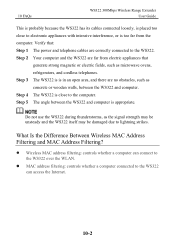Huawei WS322 Support Question
Find answers below for this question about Huawei WS322.Need a Huawei WS322 manual? We have 1 online manual for this item!
Question posted by hectorarhe on February 24th, 2015
Where Can I Get The Firmware For Ws322
I've looked all around the internet and can't find it.
Current Answers
Related Huawei WS322 Manual Pages
Similar Questions
Where Can I Find Huawei Ws322 Update Drivers?
HI can you please help me find a driver for my Huawei WS322 Wireless range extender. i've tried goog...
HI can you please help me find a driver for my Huawei WS322 Wireless range extender. i've tried goog...
(Posted by ericgacs 2 years ago)
E5786 How Do I Get Wifi Extender
E5786 How do I get Wifi Extender on my screen, I have scrolled down but it is not there I have Devic...
E5786 How do I get Wifi Extender on my screen, I have scrolled down but it is not there I have Devic...
(Posted by davidcol 8 years ago)
Huawei Ws322 Login
how do i know my ws322 login name and password and how can i change it
how do i know my ws322 login name and password and how can i change it
(Posted by nelsonraboyjr 10 years ago)
How Can I Get My Acer Iconia Tablet To Work With My Ws322 As Range Xtnder
How to setup my ws322 as a WiFi range extender for my Acer iconia tablet?
How to setup my ws322 as a WiFi range extender for my Acer iconia tablet?
(Posted by hecamoroso 10 years ago)
Why Does My Huawei Ws322 Keep On Blinking?
Why does my Huawei WS322 keep on blinking (blue light)? I've read the manual, tried everything, but ...
Why does my Huawei WS322 keep on blinking (blue light)? I've read the manual, tried everything, but ...
(Posted by ingelse 10 years ago)