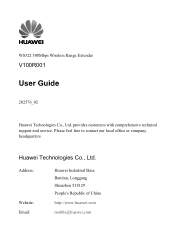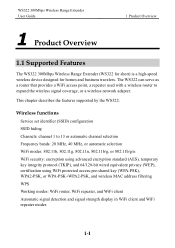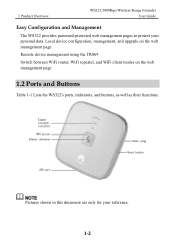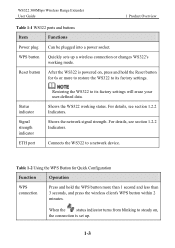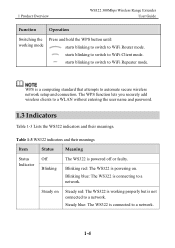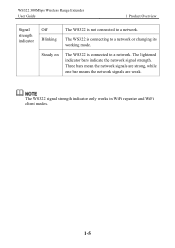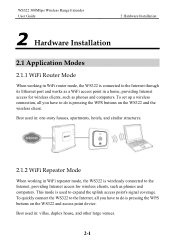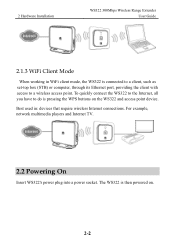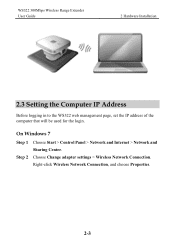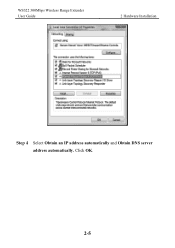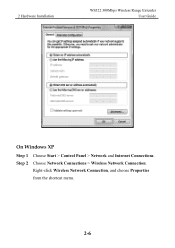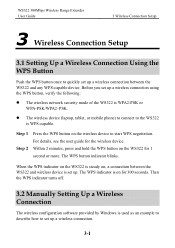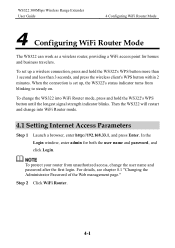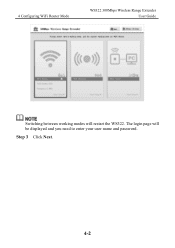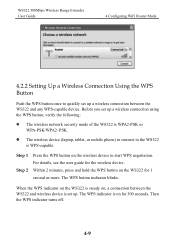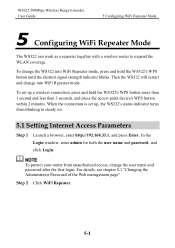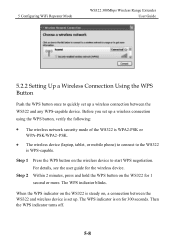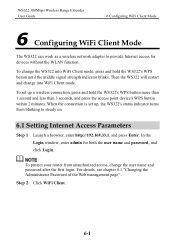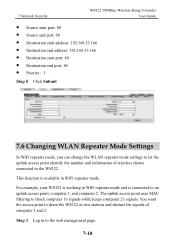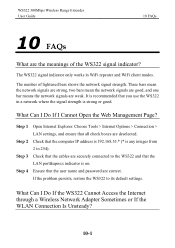Huawei WS322 Support Question
Find answers below for this question about Huawei WS322.Need a Huawei WS322 manual? We have 1 online manual for this item!
Question posted by hecamoroso on February 25th, 2014
How Can I Get My Acer Iconia Tablet To Work With My Ws322 As Range Xtnder
How to setup my ws322 as a WiFi range extender for my Acer iconia tablet?
Current Answers
Related Huawei WS322 Manual Pages
Similar Questions
Where Can I Find Huawei Ws322 Update Drivers?
HI can you please help me find a driver for my Huawei WS322 Wireless range extender. i've tried goog...
HI can you please help me find a driver for my Huawei WS322 Wireless range extender. i've tried goog...
(Posted by ericgacs 2 years ago)
Wifi Extender
i tried to use huawei e5770s - 930 as wifi extender and failed to connect to my wireless router zte ...
i tried to use huawei e5770s - 930 as wifi extender and failed to connect to my wireless router zte ...
(Posted by mokbeldent 7 years ago)
Hey , I Have A Problem With A Modem Hg530 Wifi , It Can't Work Wirelessly .
it can't seem to work unless it's plugged in to my computer , i've done everything instructed but i'...
it can't seem to work unless it's plugged in to my computer , i've done everything instructed but i'...
(Posted by crazyjijo 9 years ago)
Trying To Setup A Ws322 As A Range Extender With A Dlink Dsl-2760u Adsl Router.
Trying to configure it from a pc running Vista. I could access the device a few times via, but then ...
Trying to configure it from a pc running Vista. I could access the device a few times via, but then ...
(Posted by gritzman 10 years ago)
Why Does My Huawei Ws322 Keep On Blinking?
Why does my Huawei WS322 keep on blinking (blue light)? I've read the manual, tried everything, but ...
Why does my Huawei WS322 keep on blinking (blue light)? I've read the manual, tried everything, but ...
(Posted by ingelse 10 years ago)