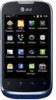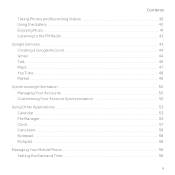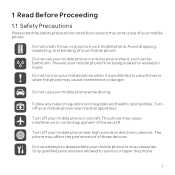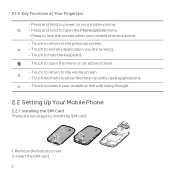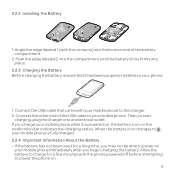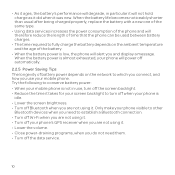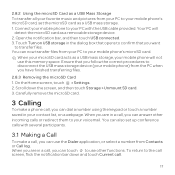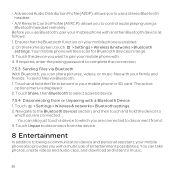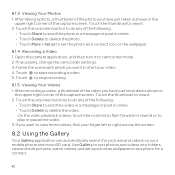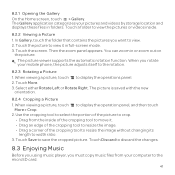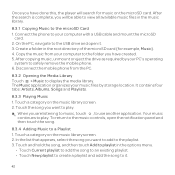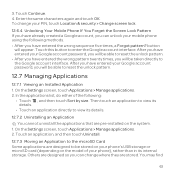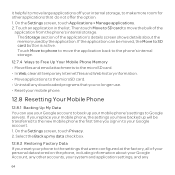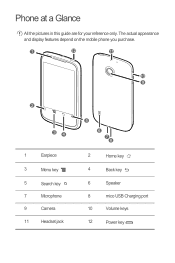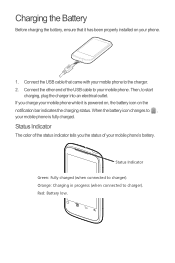Huawei U8652 Support Question
Find answers below for this question about Huawei U8652.Need a Huawei U8652 manual? We have 3 online manuals for this item!
Question posted by Digah on March 20th, 2013
Usb Storage Transfer...
Just got this 8652...was told can transfer photos,videos,and other data to home computer via enclosed USB cord....however-it won't work with my computer that has Windows 7 on it....how can I make this compatible ?....without getting rid of Windows 7 ?....my wife has XP and she has NO problem with her 8652 Huawei phone and the photo transfers......can someone help me ??
Current Answers
Related Huawei U8652 Manual Pages
Similar Questions
How Do I Replace Lost Message Icon On My Mobile Phone G630
Message icon on my huawei g630 mobile phone lost yesterday 01-01-2015. I dont know what I preseed th...
Message icon on my huawei g630 mobile phone lost yesterday 01-01-2015. I dont know what I preseed th...
(Posted by tinukeowo 9 years ago)
I Want To Know Why My Huawei G6620 Mobile Phone Cannot Go On The Interent
(Posted by zendpuckv 10 years ago)
Picture Error
I just got my huawei 8652 and my data and wifi is on I have unlimited texting and I have an error th...
I just got my huawei 8652 and my data and wifi is on I have unlimited texting and I have an error th...
(Posted by bsr1303 10 years ago)
Sync Calendar
Had LG Thrive. Just got LG Thrive. Transferred contact info from SD card from LG Thrive to 8652. How...
Had LG Thrive. Just got LG Thrive. Transferred contact info from SD card from LG Thrive to 8652. How...
(Posted by pgboot 11 years ago)