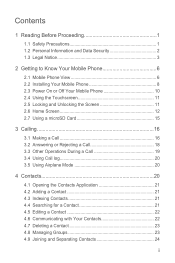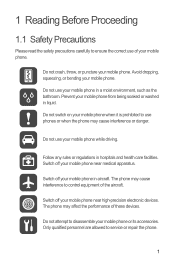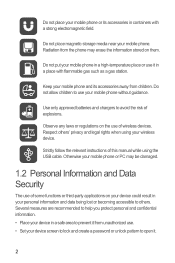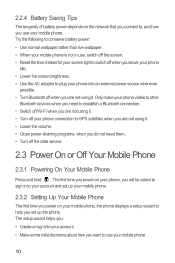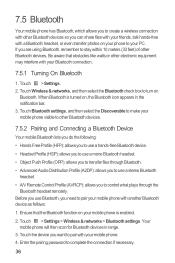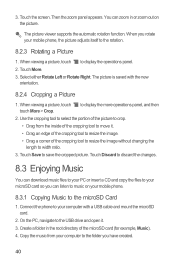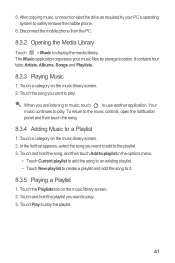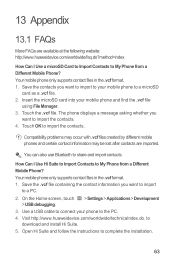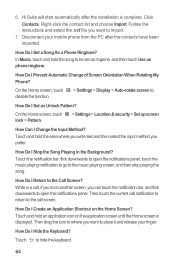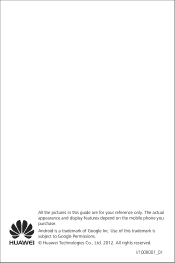Huawei U8651T Support Question
Find answers below for this question about Huawei U8651T.Need a Huawei U8651T manual? We have 1 online manual for this item!
Question posted by kylevalencia on January 7th, 2014
Huawei U8651t Isnt Being Recognized By My Pc.
When i plug my phone into my PC it doesnt connect at all, just charges, but im not able to access it through the pc.
Current Answers
Related Huawei U8651T Manual Pages
Similar Questions
How Do I Replace Lost Message Icon On My Mobile Phone G630
Message icon on my huawei g630 mobile phone lost yesterday 01-01-2015. I dont know what I preseed th...
Message icon on my huawei g630 mobile phone lost yesterday 01-01-2015. I dont know what I preseed th...
(Posted by tinukeowo 9 years ago)
Video How To Unlock A Prism U8651t Cell Phone Patern Lock Screen
(Posted by md.wahar 10 years ago)
I Want To Know Why My Huawei G6620 Mobile Phone Cannot Go On The Interent
(Posted by zendpuckv 10 years ago)
How Can I Get A User Guide To Operate A Huawet U8651t Prism, From T-moble
How can I get a user guide to operate a Huawet U8651T T-Mobile Prism?
How can I get a user guide to operate a Huawet U8651T T-Mobile Prism?
(Posted by pjb3003 11 years ago)