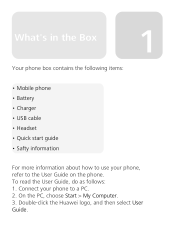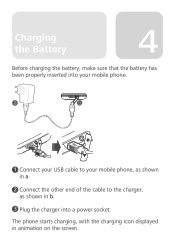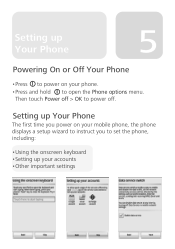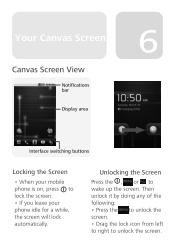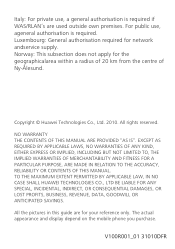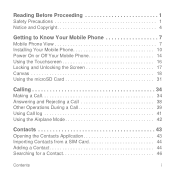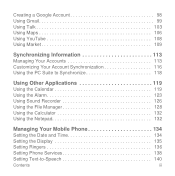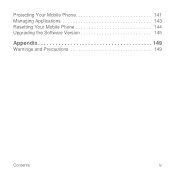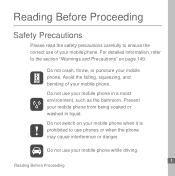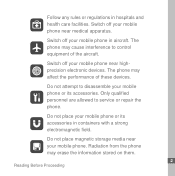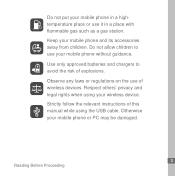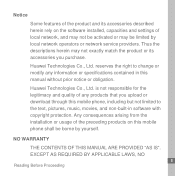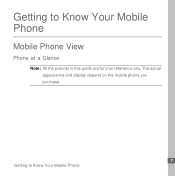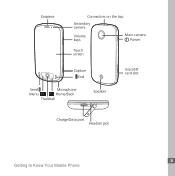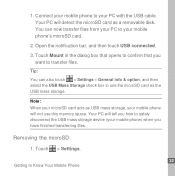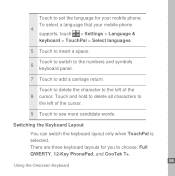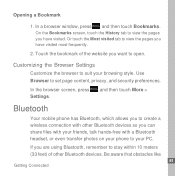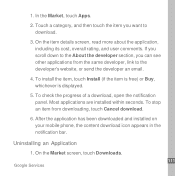Huawei U8220 Support Question
Find answers below for this question about Huawei U8220.Need a Huawei U8220 manual? We have 2 online manuals for this item!
Question posted by Anonymous-110770 on May 8th, 2013
How To Free Up Space On Huawei Muve
Current Answers
Answer #1: Posted by TexasDeviL on May 9th, 2013 1:38 AM
settings>applications>downloaded applications>(pick an app)>move to sd card.
there is also plenty of apps available on google play that can do this job for you like app2sd. I personally use All-In_One Toolbox. It has among about 20 other great optimizing tools an app2sd function. I highly recommend putting all-in-one toolbox on every android phone.
If you agree that the answer I provided is correct please remember to "accept" and/or mark it as "helpful" so I know I'm doing a good job. Thank you, I would really appreciate it.
[automotive mechanic and phone modding enthusiast]
Related Huawei U8220 Manual Pages
Similar Questions
Message icon on my huawei g630 mobile phone lost yesterday 01-01-2015. I dont know what I preseed th...
I have a T-Mobile (Huawei U8220) unlocked android mob phone with Android 2.1. I want to upgrade it w...