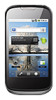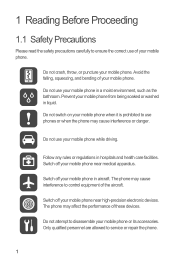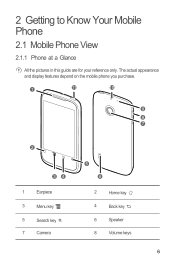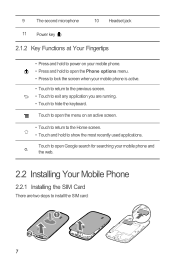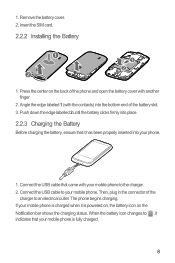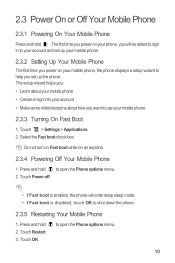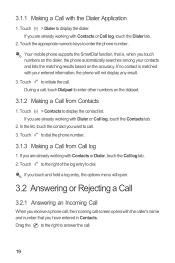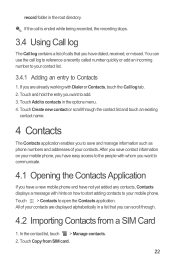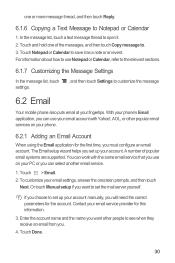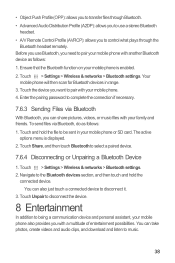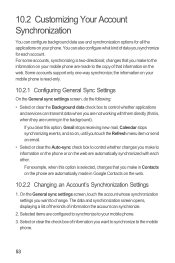Huawei Sonic Support Question
Find answers below for this question about Huawei Sonic.Need a Huawei Sonic manual? We have 2 online manuals for this item!
Question posted by heidirogers65 on June 11th, 2012
My Audio Works On My Phone Except For Ringing In What. Should I Do
The person who posted this question about this Huawei product did not include a detailed explanation. Please use the "Request More Information" button to the right if more details would help you to answer this question.
Current Answers
Related Huawei Sonic Manual Pages
Similar Questions
How To Stop My Phone (huawei Ascend P2) Restarting When I Put In Headphones?
Hey, my phone restarts everytike I put in headphones, it will work for about… 12 seconds and then ...
Hey, my phone restarts everytike I put in headphones, it will work for about… 12 seconds and then ...
(Posted by Treyt1997 9 years ago)
Help Me Transfer My Files On My Huawei Valiant Phone To My Memory Card
iam Having Trouble With My Phone.. Iam Unable To Use My Phone, Im Trying To Transfer All Of My Files...
iam Having Trouble With My Phone.. Iam Unable To Use My Phone, Im Trying To Transfer All Of My Files...
(Posted by mhaddix1985my 9 years ago)