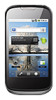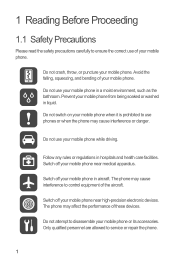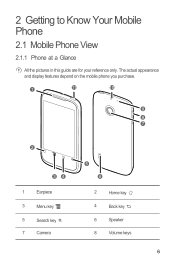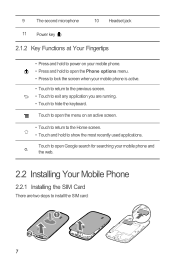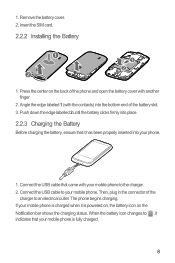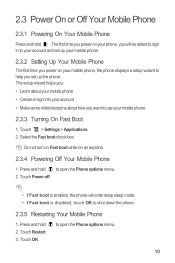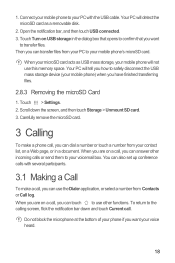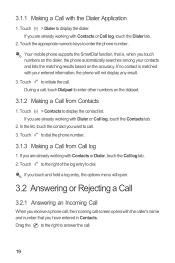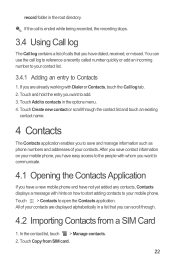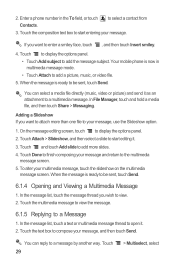Huawei Sonic Support Question
Find answers below for this question about Huawei Sonic.Need a Huawei Sonic manual? We have 2 online manuals for this item!
Question posted by odrats on May 12th, 2013
How To Get On Net
Current Answers
Answer #1: Posted by TommyKervz on May 12th, 2013 9:24 PM
Secondly, you need to make sure that you have active data servive (you may also need to contact you service provider to have this service activated)
And lastly, when all is in place, just navigate to your phone browser and attempt to access the net (you should now be able to)
Hope this helpsRelated Huawei Sonic Manual Pages
Similar Questions
Message icon on my huawei g630 mobile phone lost yesterday 01-01-2015. I dont know what I preseed th...
when conect it to pc by usb cable, how can see the contenent of mobil on pc monitor?