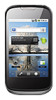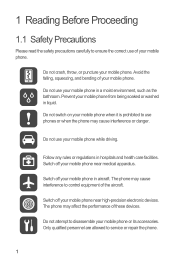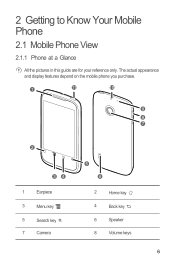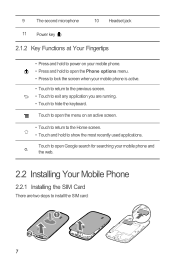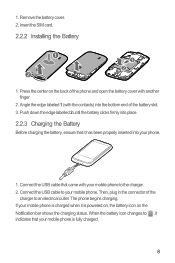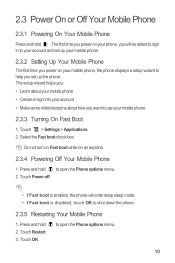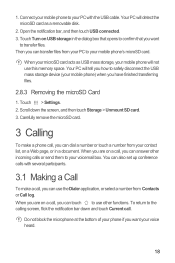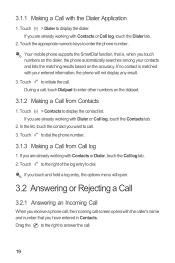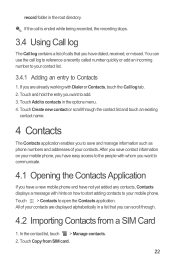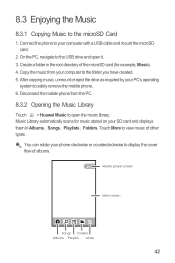Huawei Sonic Support Question
Find answers below for this question about Huawei Sonic.Need a Huawei Sonic manual? We have 2 online manuals for this item!
Question posted by bickerquis on December 14th, 2013
How To Root Huawei Sonic
The person who posted this question about this Huawei product did not include a detailed explanation. Please use the "Request More Information" button to the right if more details would help you to answer this question.
Current Answers
Related Huawei Sonic Manual Pages
Similar Questions
How Do I Replace Lost Message Icon On My Mobile Phone G630
Message icon on my huawei g630 mobile phone lost yesterday 01-01-2015. I dont know what I preseed th...
Message icon on my huawei g630 mobile phone lost yesterday 01-01-2015. I dont know what I preseed th...
(Posted by tinukeowo 9 years ago)
How Do You Turn The Sound Off While Taking A Picture On A Huawei U8650 Sonic
(Posted by vicforiasmart12345 9 years ago)
See Mobile On Monitor
when conect it to pc by usb cable, how can see the contenent of mobil on pc monitor?
when conect it to pc by usb cable, how can see the contenent of mobil on pc monitor?
(Posted by bahram300 9 years ago)
I Want To Know Why My Huawei G6620 Mobile Phone Cannot Go On The Interent
(Posted by zendpuckv 10 years ago)