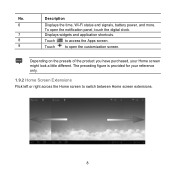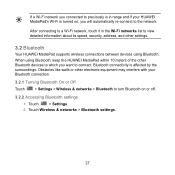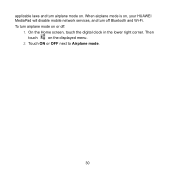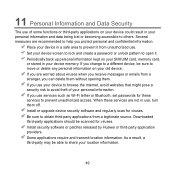Huawei MediaPad Support Question
Find answers below for this question about Huawei MediaPad.Need a Huawei MediaPad manual? We have 1 online manual for this item!
Question posted by flemmingvaldemar on May 22nd, 2012
Wi-fi Authentification Problem.
Current Answers
Answer #1: Posted by flemmingvaldemar on May 28th, 2012 4:34 AM
I knew my router was encrypted, but it was first trying everything else, that I figured out, it could influence the wifi connection. Besides I read about it in another forum (don't remember which one). So I simply switched off the encryption on the router, opened my mediapad - and hopla, it connected to my home wifi imediately! Now I have unlimited download and full web access, and no more phone bills!
Hope this may help some of you out there.
Related Huawei MediaPad Manual Pages
Similar Questions
How do I insert a top up voucher for a Huawei ascend y 550-lo1
I have connected a USB multi-language keyboard (Ar/En) to my Hauwei MediaPad 7 Vogue 7" Tablet. All ...
Hi..i'm having a problem with my Mediapad model s7-301u..1st problem,lcd touch panel not so sensitiv...