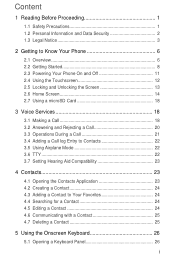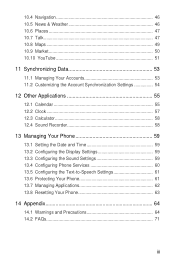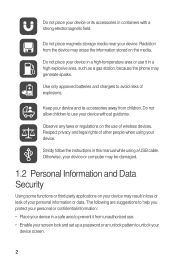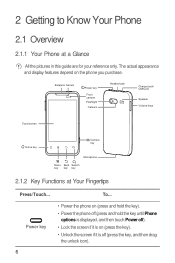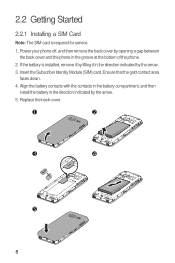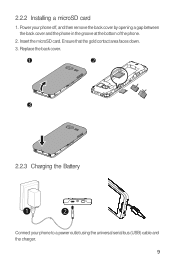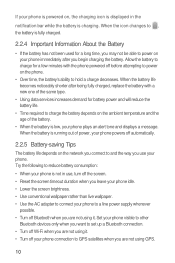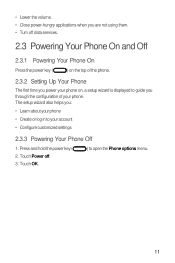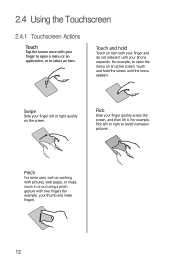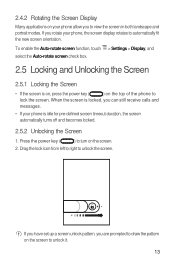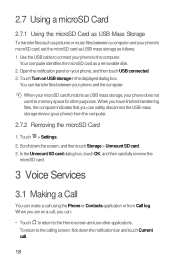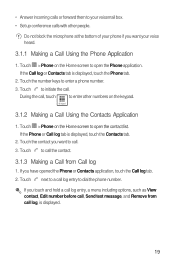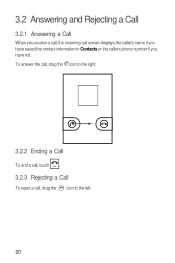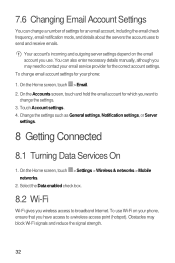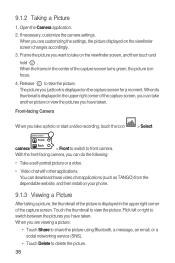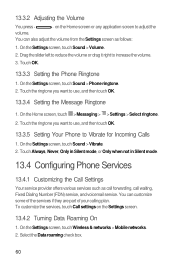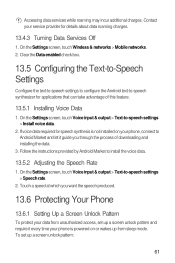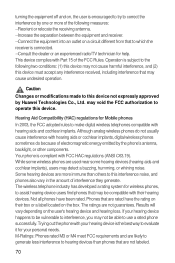Huawei M920 Support Question
Find answers below for this question about Huawei M920.Need a Huawei M920 manual? We have 1 online manual for this item!
Question posted by symplicity092411 on October 21st, 2012
Dead Phone
I just bought this phone brand new on October 5th. I have never let the phone get to the point where it is completely dead but today i was away from my charger. When i did get back to my charger, it said " phones does not have enough power to turn on, please wait" ( which is understandable) and then the screen is black and the soft keys are lit up. How long does it take for the phone to get enough battery to turn on? This phone is brand new.. no scratch.. no water damage... never been dropped... in a gel case.... HELP!!!
Current Answers
Related Huawei M920 Manual Pages
Similar Questions
I Have Just Bought An Ascend P6 Put My Micro Sd In But The Phone Says No Sim
(Posted by silvaking4 10 years ago)
Phone Wet In Rain Can Receive Calls And Texts But Screen Black
(Posted by johnoryan 10 years ago)
How To Turn Of Airplane Mode M920 Huawei Phone Metro Pcs
(Posted by iris0tjona 10 years ago)
M920 Phone
I have the m920 phone and the screen continues to freeze up and it does not matter what I am doing--...
I have the m920 phone and the screen continues to freeze up and it does not matter what I am doing--...
(Posted by gabour 11 years ago)