Huawei M865 Support Question
Find answers below for this question about Huawei M865.Need a Huawei M865 manual? We have 4 online manuals for this item!
Question posted by firewlkrgray on February 21st, 2013
Power Button
ok we took the phone apart to fix sd card reader , now we dont no how the power switch goes back in , is there a picture or diagram to show us how to put it back in?
Current Answers
There are currently no answers that have been posted for this question.
Be the first to post an answer! Remember that you can earn up to 1,100 points for every answer you submit. The better the quality of your answer, the better chance it has to be accepted.
Be the first to post an answer! Remember that you can earn up to 1,100 points for every answer you submit. The better the quality of your answer, the better chance it has to be accepted.
Related Huawei M865 Manual Pages
User Manual - Page 2


... and Data Security 2 1.3 Legal Notice 3
2 Getting to Know Your Mobile Phone 6
2.1 Mobile Phone View 6 2.2 Installing Your Mobile Phone 8 2.3 Power On or Off Your Mobile Phone 10 2.4 Using the Touchscreen 10 2.5 Locking and Unlocking the Screen 11 2.6 Home Screen 12 2.7 Application List 16 2.8 Using a microSD Card 16
3 Calling 17
3.1 Making a Call 17 3.2 Answering or Rejecting...
User Manual - Page 11
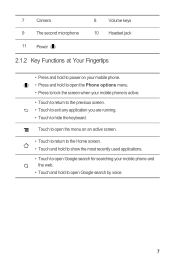
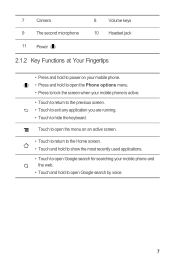
... at Your Fingertips
• Press and hold to power on an active screen.
• Touch to return to the Home screen. • Touch and hold to hide the keyboard. Touch to open the menu on your mobile phone. • Press and hold to open the Phone options menu. • Press to lock the screen...
User Manual - Page 13
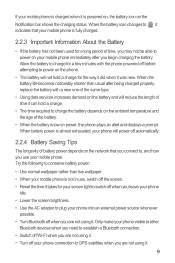
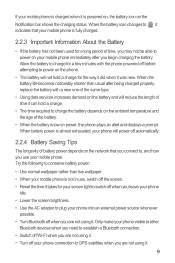
... on the network that your mobile phone is powered on, the battery icon on your mobile phone immediately after being charged properly, replace the battery with the phone powered off before attempting to power on the phone.
• The battery will not hold a charge for your screen light to switch off when you leave your phone
idle. • Lower the screen...
User Manual - Page 14
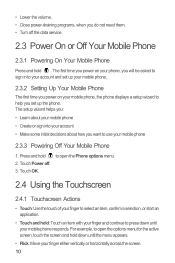
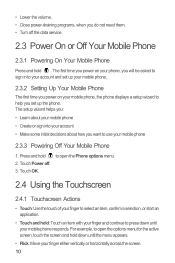
... time you power on your mobile phone, the phone displays a setup wizard to help you want to use your mobile phone
2.3.3 Powering Off Your Mobile Phone
1. to open the options menu for the active screen, touch the screen and hold 2. • Lower the volume. • Close power-draining programs, when you do not need them. • Turn off . 3. Touch OK. The...
User Manual - Page 40


.... Enter the address of the web page you want , touch it and go to suit your mobile phone. Opening a Bookmark
1. In a browser window, touch , and then touch Bookmarks. On the Bookmarks ... the pages you have visited. In a browser screen, go directly to save as needed and then touch OK.
Touch the bookmark of the screen.
2.
You can store as many bookmarks as you want to open...
User Manual - Page 44
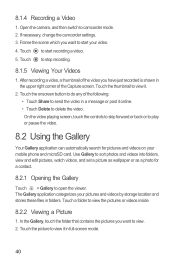
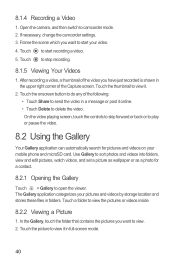
... pictures, watch videos, and set a picture as wallpaper or as a photo for pictures and videos on your mobile phone and microSD card. Touch the picture to camcorder mode. 2. Open the camera, and then switch .... Touch to view. 2. Touch the onscreen button to do any of the Capture screen. In the Gallery, touch the folder that contains the pictures you have just recorded is shown in the...
User Manual - Page 53
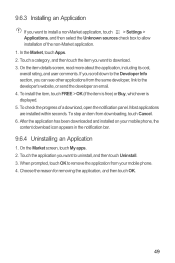
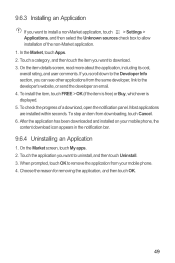
... open the notification panel. After the application has been downloaded and installed on your mobile phone. 4. 9.6.3 Installing an Application
If you can see other applications from the same ...overall rating, and user comments. Most applications are installed within seconds. When prompted, touch OK to download. 3. Touch a category, and then touch the item you want to ...
User Manual - Page 58
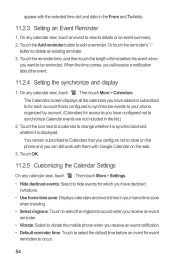
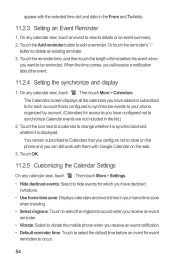
...• Vibrate: Select to vibrate the mobile phone when you can still work with them with the selected time slot and date in the list.)
2. Touch OK.
11.2.5 Customizing the Calendar Settings
On ....
11.2.3 Setting an Event Reminder
1. On any calendar view, touch . Or touch the reminder's "-"
button to add a reminder. When the time comes, you will receive a notification about the event.
11.2.4 ...
User Manual - Page 61


.... A list of the target file, and then touch OK to view the memory status and available memory on your mobile phone and microSD card.
57
To select all files and folders, Touch cancel ... the back key to return to the file manager screen.
11.4.5 Compressing or Extracting Files
Your phone supports compressing and extracting files. Touch New search for extracted files. 4. Touch > Done.
...
User Manual - Page 63
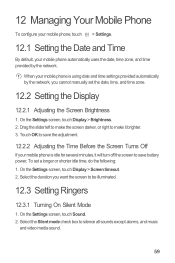
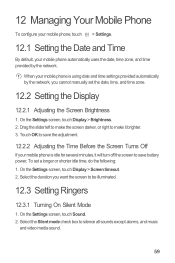
... to save battery power. Select the Silent mode check box to save the adjustment.
12.2.2 Adjusting the Time Before the Screen Turns Off
If your mobile phone automatically uses the ... Date and Time
By default, your mobile phone is using date and time settings provided automatically by the network. On the Settings screen, touch Sound. 2. Touch OK to silence all sounds except alarms, and...
User Manual - Page 64
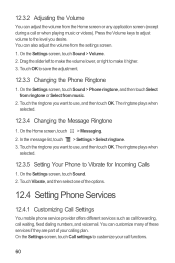
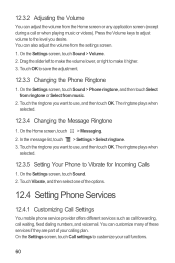
... the ringtone you want to use , and then touch OK. You can customize many of these services if they are part of the options.
12.4 Setting Phone Services
12.4.1 Customizing Call Settings
You mobile phone service provider offers different services such as call forwarding, call waiting, fixed dialing numbers, and voicemail. In the message list...
User Manual - Page 66
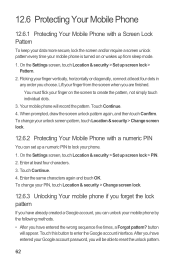
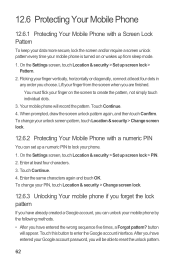
... your finger from sleep mode.
1. Your mobile phone will appear. Enter the same characters again and touch OK. Touch Continue. 4. On the Settings screen, touch Location & security > Set up screen lock > PIN. 2. On the Settings screen, touch Location & security > Set up screen lock > Pattern.
2. Touch this button to enter the Google account interface. To...
User Manual - Page 68
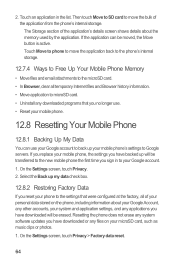
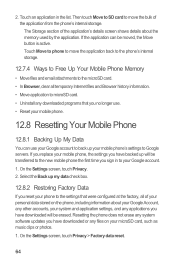
... account. 1. Then touch Move to SD card to Google servers. If the application can use . • Reset your microSD card, such as music clips or photos. 1. Select the Back up your mobile phone's settings to move the application back to the phone's internal storage.
12.7.4 Ways to Free Up Your Mobile Phone Memory
• Move files and email...
User Manual 2 - Page 2
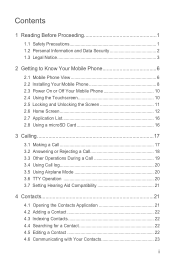
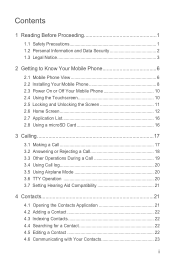
... and Data Security 2 1.3 Legal Notice 3
2 Getting to Know Your Mobile Phone 6 2.1 Mobile Phone View 6 2.2 Installing Your Mobile Phone 8 2.3 Power On or Off Your Mobile Phone 10 2.4 Using the Touchscreen 10 2.5 Locking and Unlocking the Screen 11 2.6 Home Screen 12 2.7 Application List 16 2.8 Using a microSD Card 16
3 Calling 17
3.1 Making a Call 17 3.2 Answering or Rejecting...
User Manual 2 - Page 14
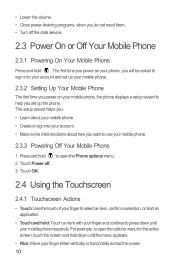
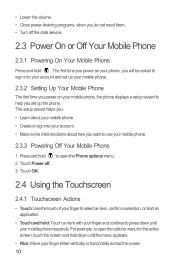
... to sign in to your account and set up your mobile phone.
2.3.2 Setting Up Your Mobile Phone
The first time you power on your mobile phone, the phone displays a setup wizard to help you want to use your finger either vertically or horizontally across the screen. 10 Touch OK. to open the options menu for the active screen, touch...
User Manual 2 - Page 57
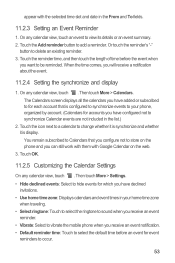
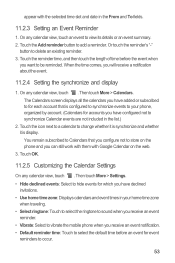
...an event reminder.
• Vibrate: Select to vibrate the mobile phone when you receive an event notification. • Default reminder ...the event.
11.2.4 Setting the synchronize and display
1. Touch OK.
11.2.5 Customizing the Calendar Settings
On any calendar view, ... Calendars that is display. Or touch the reminder's "-"
button to store on the web.
3. Then touch More > Calendars. ...
User Manual 2 - Page 62
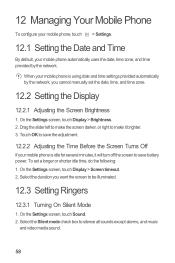
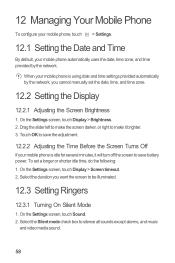
.... 2. Select the Silent mode check box to silence all sounds except alarms, and music
and video media sound.
58 When your mobile phone is idle for several minutes, it brighter. 3. Touch OK to save battery power. On the Settings screen, touch Display > Brightness. 2. On the Settings screen, touch Display > Screen timeout. 2. 12 Managing Your...
User Manual 2 - Page 65
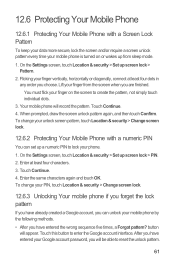
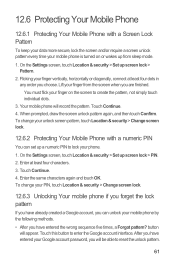
..., touch Location & security > Set up from the screen when you are finished. Touch this button to create the pattern, not simply touch individual dots.
3. 12.6 Protecting Your Mobile Phone
12.6.1 Protecting Your Mobile Phone with a numeric PIN
You can unlock your mobile phone by the following methods.
• After you have entered the wrong sequence five times...
Quick Start Guide - Page 7
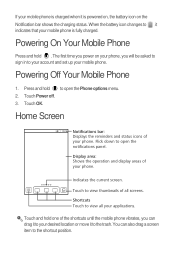
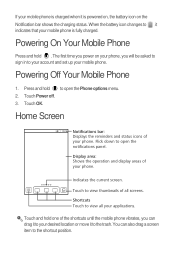
... desired location or move it indicates that your mobile phone is powered on, the battery icon on your phone, you can also drag a screen item to open the notifications panel. Indicates the current screen. Touch and hold . If your mobile phone is charged when it is fully charged. Touch OK.
Home Screen
10:23 Notifications bar: Displays...
User Manual 3 - Page 5
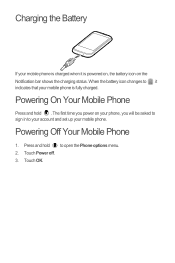
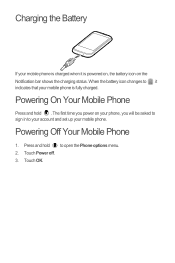
... to sign in to open the Phone options menu. 2.
Powering Off Your Mobile Phone
1. Touch OK. When the battery icon changes to , it is powered on, the battery icon on your phone, you power on the Notification bar shows the charging status.
Press and hold . Touch Power off. 3. Charging the Battery
If your mobile phone is charged when it indicates that...
Similar Questions
How Do I Replace Lost Message Icon On My Mobile Phone G630
Message icon on my huawei g630 mobile phone lost yesterday 01-01-2015. I dont know what I preseed th...
Message icon on my huawei g630 mobile phone lost yesterday 01-01-2015. I dont know what I preseed th...
(Posted by tinukeowo 9 years ago)
How To Download My Phone Numbers To Sd Card From Huawei M635
(Posted by mweashei 10 years ago)

