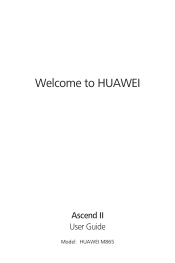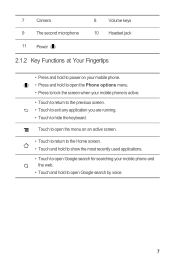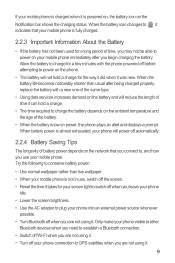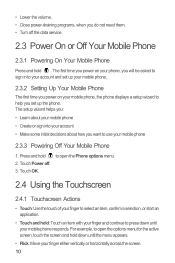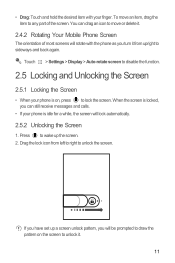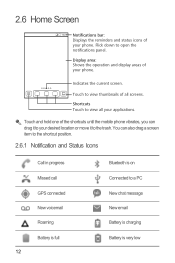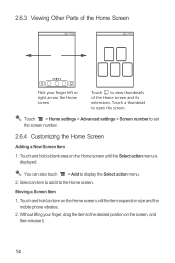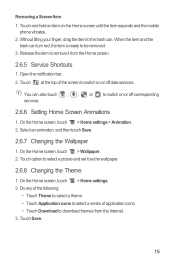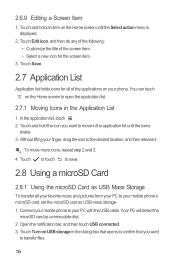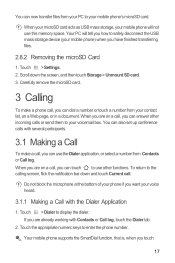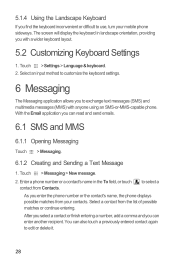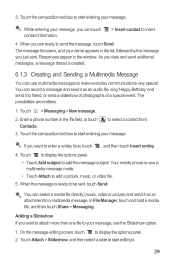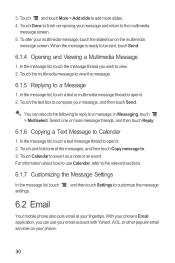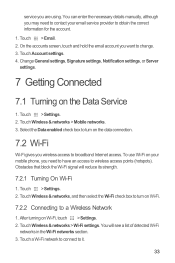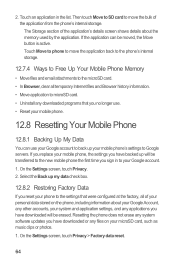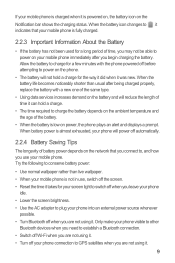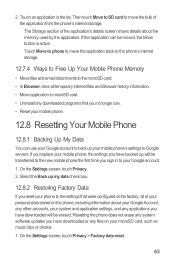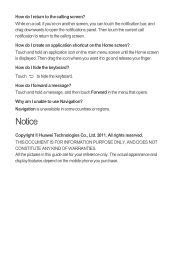Huawei M865 Support Question
Find answers below for this question about Huawei M865.Need a Huawei M865 manual? We have 4 online manuals for this item!
Question posted by thonSunri on May 16th, 2014
How To Replace The Screen On A Huawei M865 Muve
The person who posted this question about this Huawei product did not include a detailed explanation. Please use the "Request More Information" button to the right if more details would help you to answer this question.
Current Answers
Related Huawei M865 Manual Pages
Similar Questions
How Do I Replace Lost Message Icon On My Mobile Phone G630
Message icon on my huawei g630 mobile phone lost yesterday 01-01-2015. I dont know what I preseed th...
Message icon on my huawei g630 mobile phone lost yesterday 01-01-2015. I dont know what I preseed th...
(Posted by tinukeowo 9 years ago)