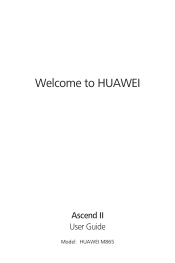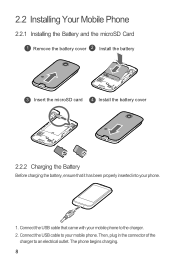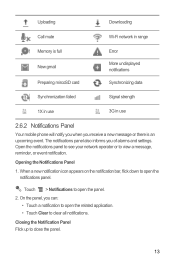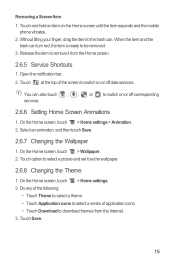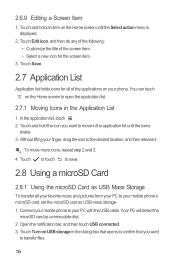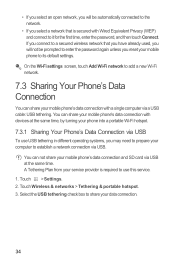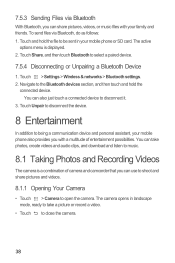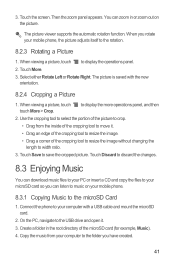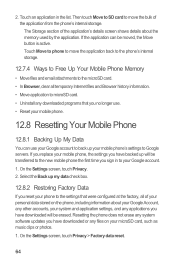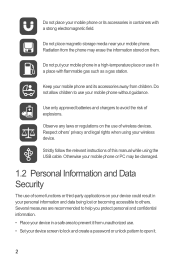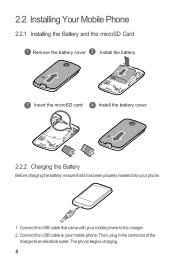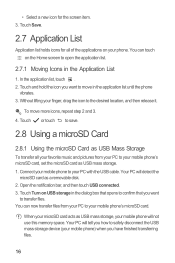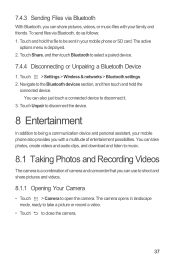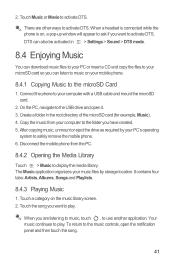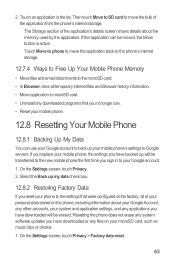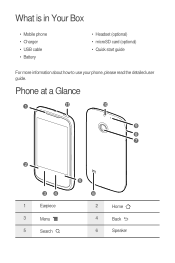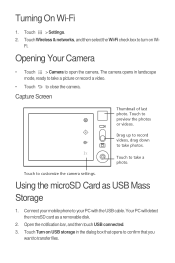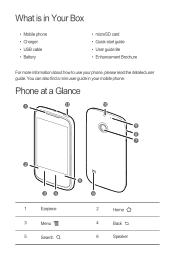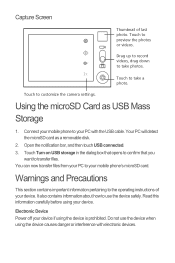Huawei M865 Support Question
Find answers below for this question about Huawei M865.Need a Huawei M865 manual? We have 4 online manuals for this item!
Question posted by graspra on June 21st, 2014
How To Download Music Huawei Ascend M865 To My Computer Usb Cable
Current Answers
Answer #1: Posted by techyagent on June 21st, 2014 7:50 AM
2) Turn on USB Storage * You might have to turn on USB Debugging (not sure) - this setting is in, settings/Development/USB Debugging - I have this setting turned on because I use an Outlook Sync with my Huawei Ascend
3) On your PC open "My Computer" and look for a new drive letter (I.E. F-drive)
4) Once in the drive letter that you chose, there may be two new ones, so the directory is this: F:DCIMCamera, here is where your pictures and video are stored. Drag and drop like any folder.
Thanks
Techygirl
Related Huawei M865 Manual Pages
Similar Questions
My Huawei Valiant phone wont download music to my sd card anymore even though it has pleny of space ...