Huawei M860 Support Question
Find answers below for this question about Huawei M860.Need a Huawei M860 manual? We have 3 online manuals for this item!
Question posted by Mervbillharr on November 24th, 2013
How To Install Cricket Huawei M860 Firmware
The person who posted this question about this Huawei product did not include a detailed explanation. Please use the "Request More Information" button to the right if more details would help you to answer this question.
Current Answers
There are currently no answers that have been posted for this question.
Be the first to post an answer! Remember that you can earn up to 1,100 points for every answer you submit. The better the quality of your answer, the better chance it has to be accepted.
Be the first to post an answer! Remember that you can earn up to 1,100 points for every answer you submit. The better the quality of your answer, the better chance it has to be accepted.
Related Huawei M860 Manual Pages
User Manual - Page 2


Contents
1 Reading Before Proceeding 1 1.1 Safety Precautions 1 1.2 Legal Notice 2
2 Getting to Know Your Mobile Phone 4 2.1 Mobile Phone View 4 2.2 Installing Your Mobile Phone 6 2.3 Powering On or Off Your Mobile Phone 8 2.4 Using the Touchscreen 9 2.5 Locking and Unlocking the Screen 10 2.6 Home Screen 11 2.7 Using a microSD Card 15
3 Calling 16 3.1 Making a Call 17 3.2 Answering ...
User Manual - Page 6


... by respective copyright holders under licenses.
2 Do not place your mobile phone or its accessories away from the phone may be damaged.
1.2 Legal Notice
Copyright © Huawei Technologies Co., Ltd. 2011. Do not put your mobile phone. Use only approved batteries and chargers to use of Huawei Technologies Co., Ltd. Respect others' privacy and legal rights when...
User Manual - Page 7


...prior notice or obligation. Any consequences arising from the installation or usage of the preceding products on the software installed, capacities and settings of local network, and may ...are trademarks or registered trademarks of Huawei
Technologies Co., Ltd. Notice
Some features of the product and its accessories you upload or download through this mobile phone, including but not limited to ...
User Manual - Page 11


... a power socket. 3. Plug the charger into the bottom end of the battery slot. 3. Connect the USB cable to your phone.
1. Connect the other end of the battery points upwards. 1. The phone
begins charging.
7 2.2 Installing Your Mobile Phone
2.2.1 Installing the Battery
1
2
Make sure the printed side of the cable to the charger, as shown in a. 2. Push down...
User Manual - Page 19


... it from Android Market. Release the item to be changed automatically.
15 Besides the default widgets installed on the Home screen. 2. Touch your finger off the item, drag it as a shortcut ...you want to the trash can stick widgets on the Home screen until the icon magnifies and the mobile
phone vibrates.
2. You can . Touch option to select a picture and set it to use. 3....
User Manual - Page 20


...select the USB Mass Storage check box to safely disconnect the USB mass storage device (your mobile phone's microSD card. 2.
You can now transfer files from your PC to confirm that you have ... your PC with the USB cable.
Touch Mount in the diagram. 2.7 Using a microSD Card
2.7.1 Installing the microSD Card
1
2
1. Open the microSD card cover. 2.
Your PC will detect the
microSD...
User Manual - Page 57
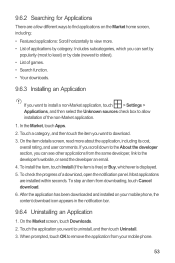
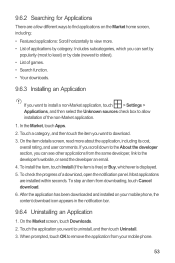
..., touch Cancel download. 6. If you scroll down to the About the developer section, you want to allow installation of a download, open the notification panel. Touch the application you want to find applications on your mobile phone.
53 Most applications are a few different ways to uninstall, and then touch Uninstall. 3. On the item details...
User Manual - Page 58
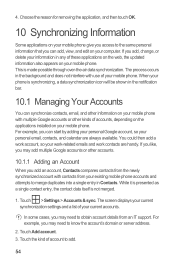
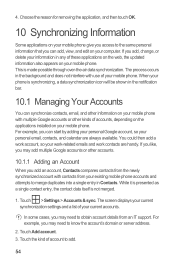
... on the applications installed on your information in the notification bar.
10.1 Managing Your Accounts
You can synchronize contacts, email, and other information on your mobile phone with multiple Google ... and work contacts are always available. You could then add a work account, so your mobile phone.
If you like, you may need to know the account's domain or server address.
...
User Manual - Page 69
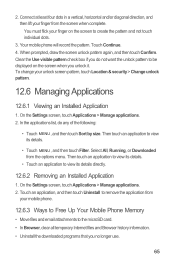
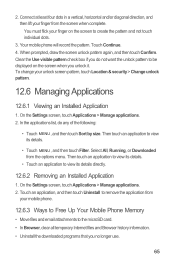
... a vertical, horizontal and/or diagonal direction, and then lift your mobile phone.
12.6.3 Ways to Free Up Your Mobile Phone Memory
• Move files and email attachments to view its details....
12.6.2 Removing an Installed Application
1. Touch an application, and then touch Uninstall to remove the application from
your finger from the options menu. Your mobile phone will record the pattern....
User Manual - Page 77


... to correct the interference by Huawei Technologies Co., Ltd. These limits are used in a residential installation. Although analog wireless phones do because of the FCC Rules. FCC Statement This equipment has been tested and found to comply with hearing aids and cochlear implants. Hearing Aid Compatibility (HAC) regulations for Mobile phones In 2003, the FCC...
Quick Start Guide - Page 1
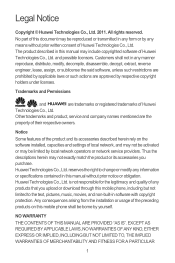
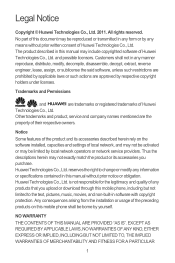
... preceding products on the software installed, capacities and settings of the product and its accessories you upload or download through this manual without prior written consent of Huawei Technologies Co., Ltd. NO WARRANTY
THE CONTENTS OF THIS MANUAL ARE PROVIDED "AS IS". Customers shall not in this mobile phone shall be activated or may...
Quick Start Guide - Page 19
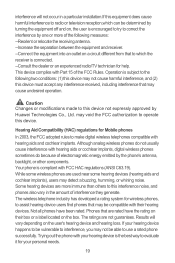
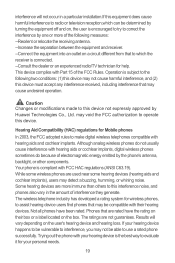
...others to this interference noise, and phones also vary in a particular installation.If this equipment does cause harmful interference to use a rated phone successfully. While some hearing devices (... (2) this device. Your phone is the best way to correct the interference by Huawei Technologies Co., Ltd.
Hearing Aid Compatibility (HAC) regulations for Mobile phones
In 2003, the FCC ...
User Guide - Page 2
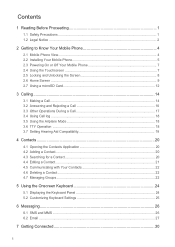
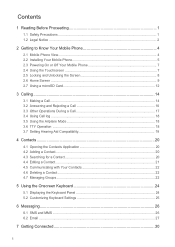
Contents
1 Reading Before Proceeding 1 1.1 Safety Precautions ...1 1.2 Legal Notice ...2
2 Getting to Know Your Mobile Phone 4 2.1 Mobile Phone View...4 2.2 Installing Your Mobile Phone 5 2.3 Powering On or Off Your Mobile Phone 7 2.4 Using the Touchscreen 7 2.5 Locking and Unlocking the Screen 8 2.6 Home Screen ...9 2.7 Using a microSD Card 12
3 Calling ...14 3.1 Making a Call...14 3.2 ...
User Guide - Page 5
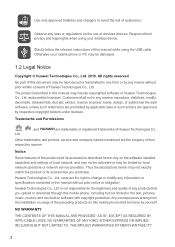
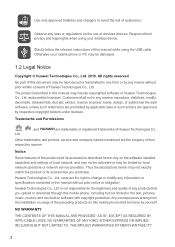
... while using your mobile phone or PC may be reproduced or transmitted in any products that you purchase. Any consequences arising from the installation or usage of explosions...
, Ltd.
, and
are trademarks or registered trademarks of this mobile phone shall be damaged.
1.2 Legal Notice
Copyright © Huawei Technologies Co., Ltd. 2010.
Use only approved batteries and chargers to...
User Guide - Page 8
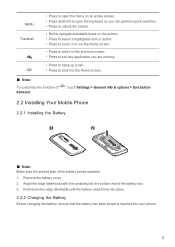
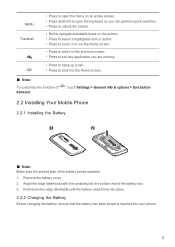
...of the battery points upwards. 1. Angle the edge labelled a (with the contacts) into your phone.
5 MENU
Trackball
• Press to open the menu on an active screen. • ... behavior.
, touch Settings > General info & options > End button
2.2 Installing Your Mobile Phone
2.2.1 Installing the Battery
1
2
Ƶ Note: Make sure the printed side of the battery slot. 3. Remove the battery cover....
User Guide - Page 15


...Market. In the displayed menu, select Android widgets or Huawei widgets in the diagram. Ƶ Note: When ...installed on the Home screen. 2. Touch the theme you want to use. 3. Insert the microSD card into the card slot as a shortcut to your desired widget.
2.6.5 Changing the Wallpaper
1. On the Home screen, press the MENU button, and then touch Wallpaper. 2. Touch your mobile phone...
User Guide - Page 47
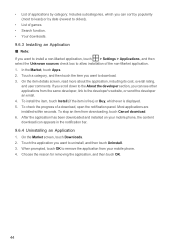
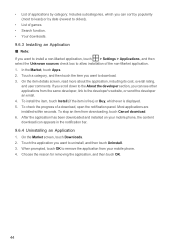
... the item is free) or Buy, whichever is displayed. 5. When prompted, touch OK to allow installation of a download, open the notification panel. After the application has been downloaded and installed on your mobile phone. 4. Choose the reason for removing the application, and then touch OK.
44 Touch the application you can sort by popularity...
User Guide - Page 48
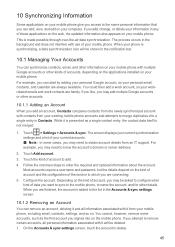
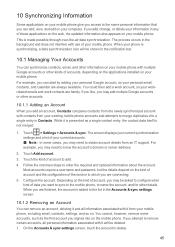
... on the applications installed on . When you are finished, the account is made possible through over-the-air data synchronization. Configure the account. Follow the onscreen steps to delete.
45 If you signed into a single entry in any of account, you add an account, Contacts compares contacts from your mobile phone, including email...
User Guide - Page 56
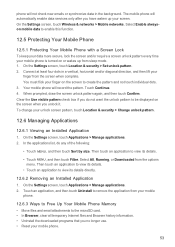
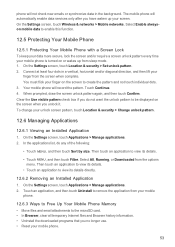
....6.3 Ways to Free Up Your Mobile Phone Memory • Move files and email attachments to create the pattern and not touch individual dots. 3. You must flick your unlock screen pattern, touch Location & security > Change unlock pattern.
12.6 Managing Applications
12.6.1 Viewing an Installed Application 1. Touch Continue. 4. Clear the Use visible pattern check box...
User Guide - Page 58
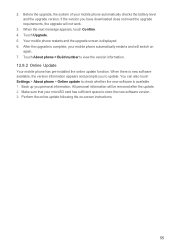
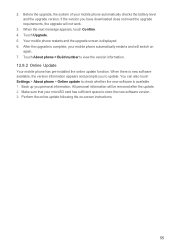
...All personal information will not work.
3. When there is displayed. 6. Touch Upgrade. 5. 2. Touch About phone > Build number to update. Your mobile phone restarts and the upgrade screen is new software available, the version information appears and prompts you to view the version information. 12.8.2 Online Update Your mobile phone has pre-installed the online update function.
Similar Questions
How Do I Replace Lost Message Icon On My Mobile Phone G630
Message icon on my huawei g630 mobile phone lost yesterday 01-01-2015. I dont know what I preseed th...
Message icon on my huawei g630 mobile phone lost yesterday 01-01-2015. I dont know what I preseed th...
(Posted by tinukeowo 9 years ago)
I Want To Know Why My Huawei G6620 Mobile Phone Cannot Go On The Interent
(Posted by zendpuckv 10 years ago)

