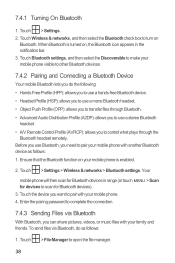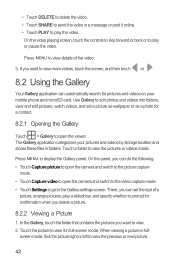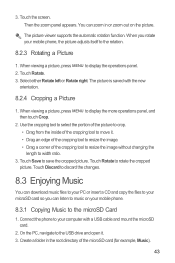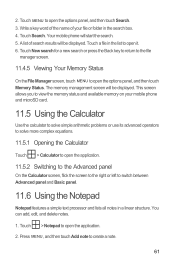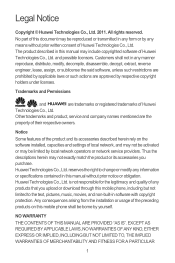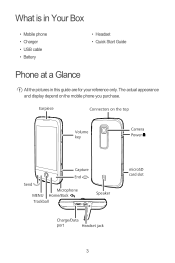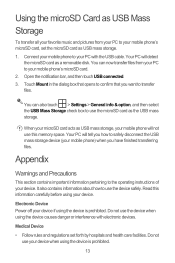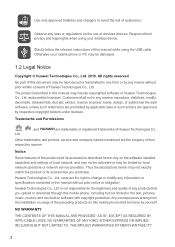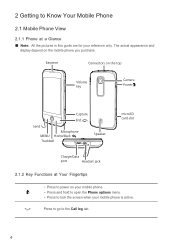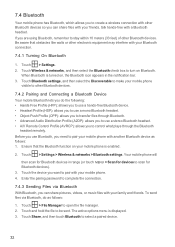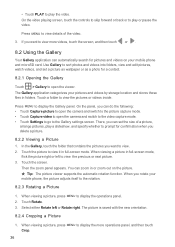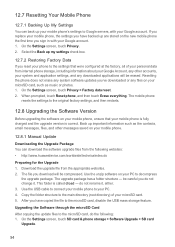Huawei M860 Support Question
Find answers below for this question about Huawei M860.Need a Huawei M860 manual? We have 3 online manuals for this item!
Question posted by lattanlo on October 17th, 2012
Hello , How Does One Transfer In Phone Pictures To The Sd Card Huawei Ascend2?
The person who posted this question about this Huawei product did not include a detailed explanation. Please use the "Request More Information" button to the right if more details would help you to answer this question.
Current Answers
Related Huawei M860 Manual Pages
Similar Questions
Cannot Access Existing Apps On Transferred Sd Card
Hello all, Just now I have inserted my old 8GB SD card into my Huawei G6. It seems I cannot access...
Hello all, Just now I have inserted my old 8GB SD card into my Huawei G6. It seems I cannot access...
(Posted by mcpdeleeuw1 9 years ago)
Saving Pictures To Sd Card
How do you save pictures ti sd card, not seeibg any options in settings???
How do you save pictures ti sd card, not seeibg any options in settings???
(Posted by cmlui78 10 years ago)
Why Can,i Use An Sd Card From Another Phone? It Doesn't Show Anything On M860
(Posted by Jolivette09 10 years ago)